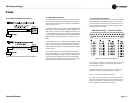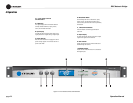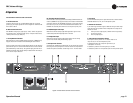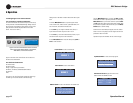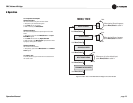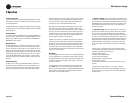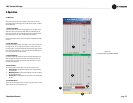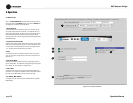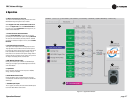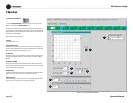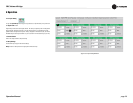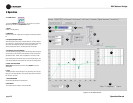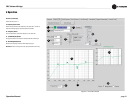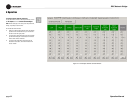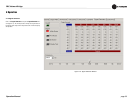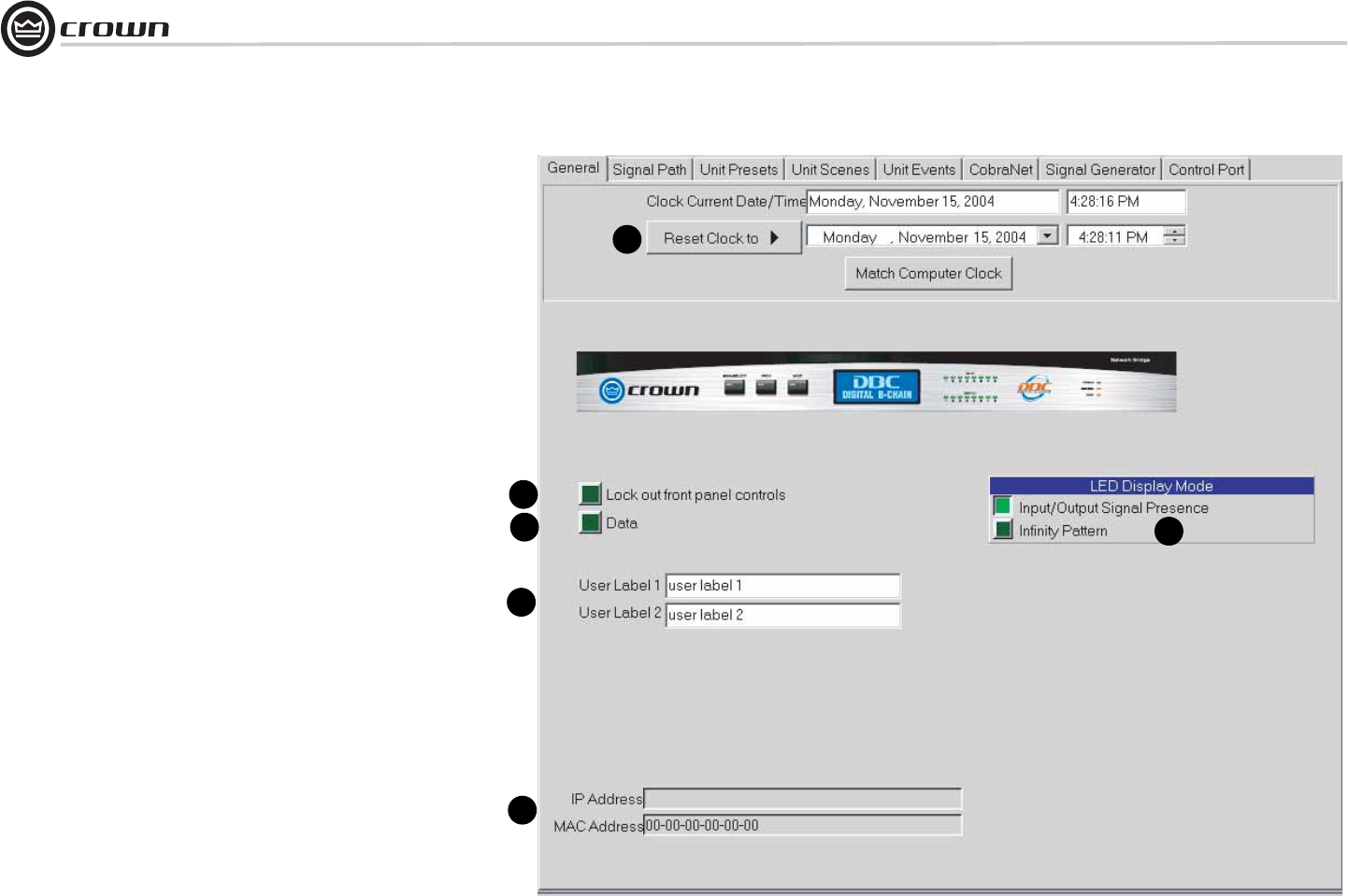
Operation Manual
DBC Network Bridge
page 26
4.6 General Tab
Click on the Expand/Shrink Bar so that the Setup and Processing Func-
tions appear. Click on the General tab at the top to view the General win-
dow (Figure 4.6). Its features are described below.
1. Real Time Clock
The onboard Real Time Clock tracks day, date, hour, minute and second,
and may be set to any date and time desired, or to match that of the com-
puter running IQwic software. The clock is used as a time reference for the
Events Scheduling feature (described later). Internal capacitor storage
allows the clock to run for up to 45 days without power being applied to the
DBC Network Bridge.
2. Front Panel Control Lock Out
Activation of this control prevents access to the front panel controls. When
active, the front panel display will indicate “Lxx” to show that the front panel
is not accessible. If a front panel control is pressed, the display will show
“Loc”, reminding the user that the front panel is locked.
3. Data
This control allows the user to light the front panel “DATA” LED continu-
ously. This is handy as a diagnostic tool to show IQ communications to a
particular unit.
4. LED Display Mode
Select the mode of the front-panel LED display: input/output signal pres-
ence or Infinity Pattern. The sixteen LED’s display input signal levels greater
than –40 dBu. The Infinity Pattern is a diagnostic tool.
5. User Labels
The user labels can be used to convey useful information about the unit.
User label 1 is also displayed in the title bar in IQwic. These labels are at the
top of the I/O Level Meter window, shown on the previous page.
6. IP Address / MAC Address
This display shows the current IP Address and MAC Address of the DBC
Network Bridge.
4 Operation
Figure 4.6 The General Window
1
2
3
4
5
6
126.126.0.1
255.255.0.0