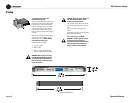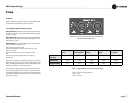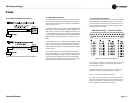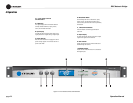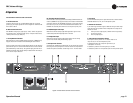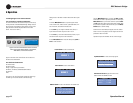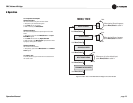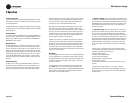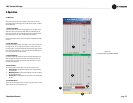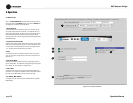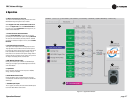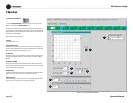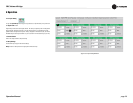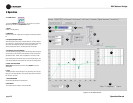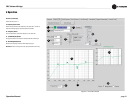Operation Manual
DBC Network Bridge
page 24
4 Operation
4.4 IQwic Overview
This section describes how to set up the DBC Network Bridge from within
IQwic software. It includes an overview of the various processing functions
and associated windows.
The DBC Network Bridge is configured using IQwic software. This applica-
tion enables the setup of all the parameters available to the DSP of the DBC
Network Bridge unit.
PC Requirements
To run IQwic successfully a 200MHz Pentium II (preferably 400MHz or bet-
ter) machine with an absolute minimum of 32MB RAM (64MB or more is
better) is recommended. IQwic will run under Windows 95/98/ME/NT or
2000 (2000 Pro recommended).
System Overview
The DBC Network Bridge is a ‘fixed path’ processing unit. This means that
the audio signal travels along a set course of DSP objects (software pro-
cessors). These objects can be switched in or out of the path and in some
instances matrix routed into other paths. The ‘Signal Path’ tab in the DBC
Bridge setup window in IQwic displays an overview of the main DSP, input/
output routing and the various processing objects in them. This is where
most of the DBC Network Bridge’s DSP configuration is accessed. More
information about this ‘map’ is available in Section 4.7, Basic Processing
Functions.
Presets and Scenes
The basic premise in setting up the DBC Network Bridge is that the unit
should be configured for a particular use and this setup then stored as a
Preset in the unit. There are also Scene memories that store just the set-
tings of up to 50 of the DSP objects but not the configuration of objects.
Presets or Scenes can be primed to change at set times or dates using the
‘Unit Event’ scheduler giving a reasonable degree of flexibility not unlike
other show controllers. A Preset segue function enables Presets to be
crossfaded in level for smooth transitions between setups.
IQwic itself can also switch between different setups including combina-
tions of units wired via the IQ interface. The Dataframe contains all the
information for all the devices on the IQ network and is saved as a .WIQ file
on the PC’s hard drive. Different versions of these files that pertain to the
same hardware setups can then be scheduled to change using the Sched-
ule function in the File menu and this can even be linked to MIDI Time
Code using the MTC Scheduler in the Setup menu.
A further level of control is also available using IQwic Scenes. These are
not the same as the Unit Scenes that can be set up for the DBC Network
Bridge alone. These can be scheduled using the Scene Sequencer found in
the Dataframe menu and are again saved on the PC hard drive (as .SIQ
files). IQwic Scenes can be organized without any units connected to the
PC, unlike DBC-Bridge Presets that can only be stored in the unit while the
program is on-line to the device.
IQwic Notes
If you use the Cut command from the Edit menu on a DBC Network Bridge
icon in the Workplace this will not delete the unit but, instead removes all
the settings back to their defaults. Equally, Copy will put the settings on the
clipboard for Pasting back into another unit (for example, if you have two
or more on a network).
All of the settings in the unit can be printed in list format using the File
menu Print command. This is useful to assess the configuration of the
device on paper although, note that for a standard DBC Network Bridge the
printout will run to over 20 pages! Use the ‘Select’ button to choose for
which unit(s) you wish to print the settings.
The Upload and Engage options in the Dataframe menu enable a manual
connection to be made either from the unit in the former case or back to the
unit in the latter. All the current settings will be either received or sent to the
DBC Network Bridge. These functions can be used to re-establish commu-
nication with the unit should the link go down, i.e. the network cable is
accidentally unplugged.
The Edit Control Pages option allows the construction of ‘custom’ con-
trol panels to give selective access to particular controls and to represent
them in a user’s chosen layout with added text and images. IQwic also
includes some comprehensive error reporting facilities that can be linked
to a printer or sent out externally via a connected modem to either a fax or
pager. A .wav audio file alert can even be played through the system! Note
that at present the error reporting doesn’t include information relating to
CobraNet installations. Error reporting can be suppressed if necessary -
this is useful in larger systems where there may be too much generation
of data.
A security system is implemented using a set of passwords to protect
almost any aspect of the software’s functionality from unauthorized access
or alteration. Passwords can be set to secure:
• Running the IQwic program
• Creation of new Dataframes/Scenes
• Access to the current Dataframe
• Operation/editing of component controls
• Setup of Scene sequences
The Administrator mode gives access to all passwords with one single
password.
Some passwords are program based, e.g. run program, create new
Dataframe/Scene and Administrator. The current Dataframe, Component
controls and Scene sequence passwords are saved with the Dataframe in
the .WIQ file itself.