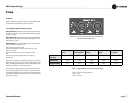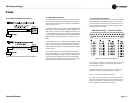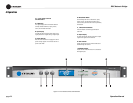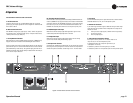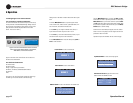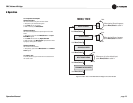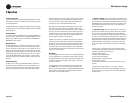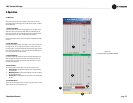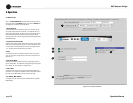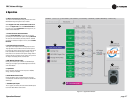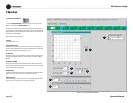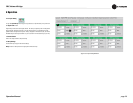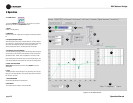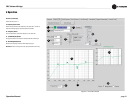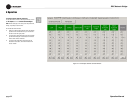DBC Network Bridge
Operation Manual page 25
4 Operation
4.5 Metering
After you have followed the steps in Chapter 1, IQwic is running, and the
Input/Output meters window (Figure 4.5) is at the left of the screen. Its features
are described below.
1. Output Level Meters
Audio level meters are provided for each output channel: Left, Right, Center,
Subwoofer, Surround Left, Surround Right, Back Left, and Back Right. The
meters sense the audio signal immediately after the audio output processing
block. Meter range is from –60 to +20 dBu with 0.5 dB resolution.
Another meter labeled “Monitor” shows the output level at the Monitor Output
connector.
2. Input Level Meters
Audio level peak program meters are provided for each of the input channels:
Left, Right, Center, etc. The meters sense the digital or analog audio signal,
and respond with 1.7 millisecond attack and 350 millisecond release. Calibra-
tion is in dBu when the input is in “line” mode and set at 0 dB. Meter range is
from –60 to +20 dBu with 0.5 dB resolution.
3. Preset Information
Last Preset indicates the Preset that is currently displayed. Below that is the
label associated with that Preset. The Preset can be changed by IQwic, the
front panel of the unit, by the event scheduler (described later), or by a pro-
grammed control-port input.
4. Status Window
This window shows the current status of the unit and has three modes:
• Active (green): Indicates that the settings of the unit agree with the
displayed Preset.
• Modified (yellow): Indicates that the settings of the unit are different
from the displayed Preset.
• Offline (red): Indicates that IQwic is not currently communicating with
the unit.
5. Expand/Shrink Bar
Click on this bar to expand the view to see all the processing options. Click it
again to remove the processing options view.
1
2
3
4
5
Figure 4.5
The Input/Output Level Meter Window