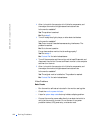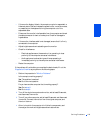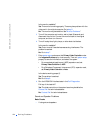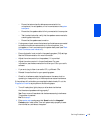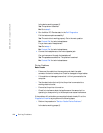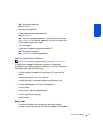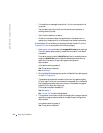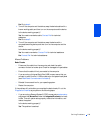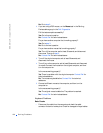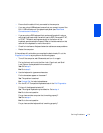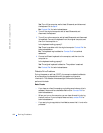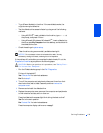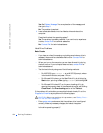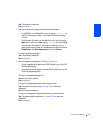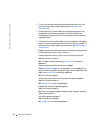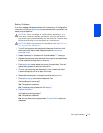130 Solving Problems
www.dell.com | support.dell.com
No. Go to step 2.
2 If you are using a PS/2 mouse, run the Mouse test in the Pointing
Devices device group in the Dell Diagnostics.
Did the tests complete successfully?
Yes. Go to the next question.
No. Contact Dell for technical assistance.
Do you have another computer that is working properly?
Yes. Go to step 3.
No. Go to the next question.
Do you have another mouse that is working properly?
Yes. Turn off the computer, wait at least 30 seconds, and disconnect
the mouse. Then go to step 5.
No. Contact Dell for technical assistance.
3 Turn off the original computer, wait at least 30 seconds, and
disconnect the mouse.
4 Turn off your other computer, wait at least 30 seconds, and disconnect
its mouse. Connect the mouse from the original computer, and then
turn the computer on.
Is the mouse working properly?
Yes. There is a problem with the original computer. Contact Dell for
technical assistance.
No. The mouse may be defective. Contact Dell for technical
assistance.
5 Connect a different mouse to the computer, and then turn the
computer on.
Is the mouse working properly?
Yes. The original mouse is defective. The problem is resolved.
No. Contact Dell for technical assistance.
Keyboard Problems
Basic Checks:
• Disconnect the cable from the computer and check the cable
connector for bent or broken pins. Check for damaged or frayed cables.