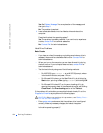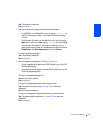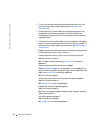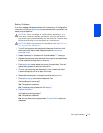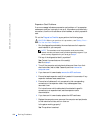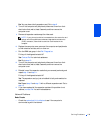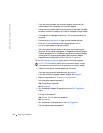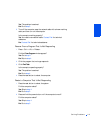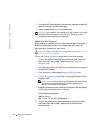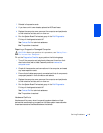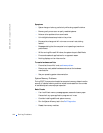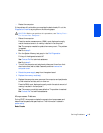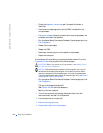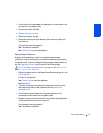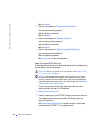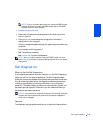142 Solving Problems
www.dell.com | support.dell.com
3 Unplug the AC power cable from the computer, wait approximately 30
seconds, and plug in the AC power cable.
4 Press the power button to turn on the computer.
NOTICE: If your computer is not responding, turning off power or unplugging
the power cord should be done only as a last resort. Doing so can cause
problems with system settings and configuration.
Repairing a Wet Computer
Spills, splashes, and excessive humidity can cause damage to the system. If
an external device, such as a printer or modem, gets wet, contact the
manufacturer of the device for instructions.
CAUTION: Before you perform this procedure, see "Safety First—
For You and Your Computer."
Fill out the Diagnostics Checklist as you perform the following steps:
1 Turn off the computer and peripherals, disconnect them from their
electrical outlets, wait at least 5 seconds, and then remove the
computer cover.
2 Let the computer dry for at least 24 hours. Ensure that it is thoroughly
dry before you proceed.
3 If you have a mini tower chassis, remove the AGP card brace.
4 Remove all expansion cards installed in the computer except a video
expansion card.
NOTE: If your primary hard drive is connected to a drive controller card
and not one of the system board EIDE connectors, leave the drive
controller card installed in the computer.
5
Replace the computer cover, reconnect the computer and peripherals
to their electrical outlets, and turn them on.
Does the system have power?
Yes. Go to step 6.
No. Contact Dell for technical assistance.
6 Turn off the computer and peripherals, disconnect them from their
electrical outlets, wait at least 5 seconds, and then remove the
computer cover.