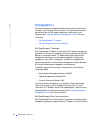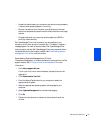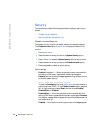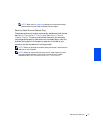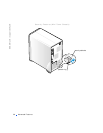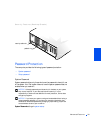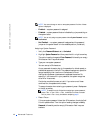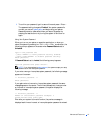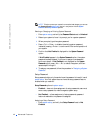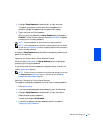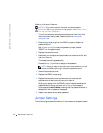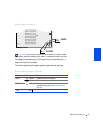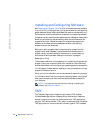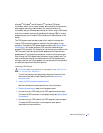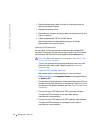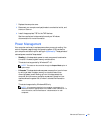42 Advanced Features
www.dell.com | support.dell.com
NOTE: To further protect your system from unauthorized changes, you can use
the Password Status system setup option in conjunction with the System
Password and Setup Password options.
Deleting or Changing an Existing System Password
1 Enter system setup, and verify that Password Status is set to Unlocked.
2 Reboot your system to force it to prompt you for a system password.
3 When prompted, type the system password.
4 Press <Ctrl><Enter> to disable the existing system password,
instead of pressing <Enter> to continue with the normal operation of
your system.
5 Confirm that Not Enabled is displayed for the System Password
option.
If Not Enabled appears in the System Password option, the system
password has been deleted. If you want to assign a new password,
continue to step 6. If Not Enabled is not displayed for the System
Password option, press <Alt><B> to reboot the system, and then
repeat steps 3 through 5.
6 To assign a new password, follow the procedure in "Assigning a System
Password."
Setup Password
Setup passwords allow only those who know the password to have full use of
system setup. Your Dell system does not have the setup password feature
enabled when you receive it.
Setup Password options in system setup:
• Enabled — does not allow assignment of setup passwords; users must
enter a setup password to make changes to system setup
• Not Enabled — allows assignment of setup passwords; password
feature is enabled but no password is assigned
Assigning a Setup Password
1 Enter system setup, and verify that Setup Password is set to Not
Enabled.