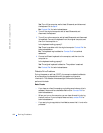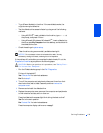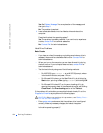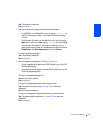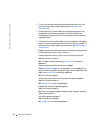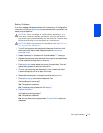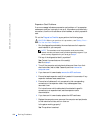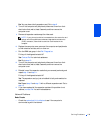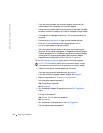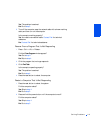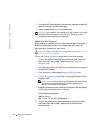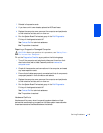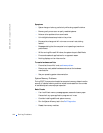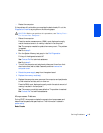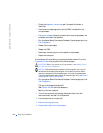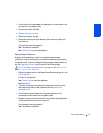140 Solving Problems
www.dell.com | support.dell.com
• If you are using a modem and a network adapter, ensure that the
modem cable is not connected to the network adapter.
• Disconnect the network cable from the computer and check the cable
connector for bent or broken pins. Check for damaged or frayed cables.
• If the cable is not damaged, ensure that it is firmly connected to the
computer.
• Ensure that a hardware conflict does not exist between devices.
• Enter system setup and ensure that the appropriate network
operations settings are configured correctly.
• Verify the type of network device to which you are connecting the
computer. A hub typically operates at 10 megabits per second (Mbps).
A switch operates at 10 or 100 Mbps. Ensure that the network adapter
is configured for the appropriate speed. See the network adapter
diagnostics and configuration utility in the Dell Diagnostics.
Fill out the Diagnostics Checklist as you perform the following steps.
NOTICE: Do not connect a modem cable to the network adapter. Voltage
from telephone communications can cause damage to the network adapter.
1
Determine the type of network adapter you are using.
If you are using a network expansion card, go to step 2.
If you are using the integrated network adapter, skip to step 3.
2 Perform the procedure in "Expansion-Card Problems."
Is the computer operating properly?
Yes. The problem is resolved.
No. Go to step 4.
3 Run the Network Adapter Diagnostics from the Dell Diagnostics
menu.
Did any of the tests fail?
Yes. Contact Dell for technical assistance.
No. Go to step 4.
4 Run the Network Interfaces tests in the Dell Diagnostics.
Did the tests complete successfully?