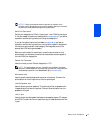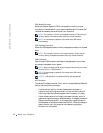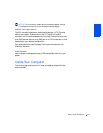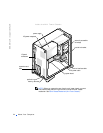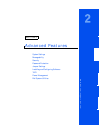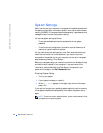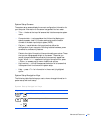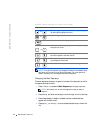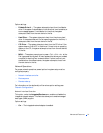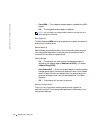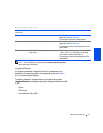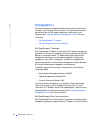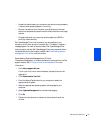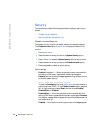Advanced Features 29
System Setup Screens
The system setup screens display the current configuration information for
your computer. Information on the screen is organized into four areas:
• Title — the box at the top of all screens that lists the computer system
name.
• Computer data — two boxes below the title box that display your
system processor, level 2 (L2) cache, service tag, and the version
number of the basic input/output system (BIOS).
• Options — a scrollable box listing options that define the
configuration of your computer, including installed hardware, power
conservation, and security features.
Fields to the right of the option titles contain settings or values. Those
that you can change appear bright on the screen. Those that you
cannot change (because they are set by the computer) appear less
bright. When
<Enter> appears to the right of an option title, press
<Enter> to access a pop-up menu of additional options.
• Key functions — a line of boxes across the bottom of all screens that
lists keys and their functions within system setup.
• Help — press <F1> for information in the currently highlighted
option.
System Setup Navigation Keys
The following table lists the keys you use to view or change information in
system setup and to exit setup.
System Setup Navigation Keys
Keys Action
Moves to the next field.
Moves to the previous field.
Tab
Tab
or
Shift
Shift
Tab
Tab
or