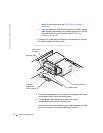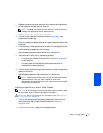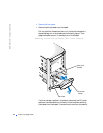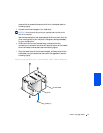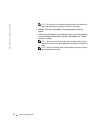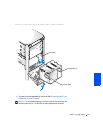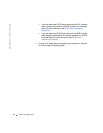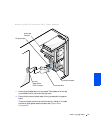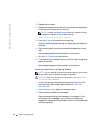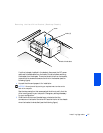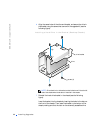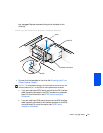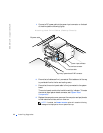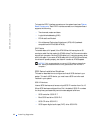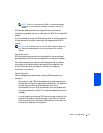86 Installing Upgrades
www.dell.com | support.dell.com
13 Replace the front panel.
14 Replace the computer cover, reconnect the computer and peripherals
to their electrical outlets, and turn them on.
NOTE: If enabled, the Chassis Intrusion option will cause the following
message to be displayed at the next system start-up:
ALERT! Cover was previously removed.
15
Enter system setup, and update the drive settings.
After you update the system settings, exit system setup and reboot the
computer.
16 Partition and logically format the drive before proceeding to the next
step.
See the operating system’s documentation for instructions.
17 Run the Dell Diagnostics to test the drive.
18 If the hard drive you installed is the primary drive, install the operating
system on the drive.
See the operating system’s documentation for instructions.
Installing a Hard Drive in a Desktop Chassis
NOTE: If you are replacing a hard drive that contains data you want to keep,
be sure to back up your files before you begin this procedure.
CAUTION: Before you perform this procedure, see "Safety First—
For You and Your Computer."
1
Turn off the computer and peripherals, disconnect them from their
electrical outlets, wait at least 5 seconds, and then remove the
computer cover.
2 Rotate the power supply away from the system board.
3 Remove the drive bracket from the chassis.
Remove the screw holding the drive bracket in the chassis. Lift the
drive bracket up to disengage it from the latch on the externally
accessible drive bay and the three hooks on the front of the chassis (see
the following figure).