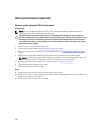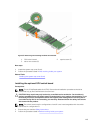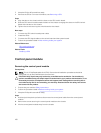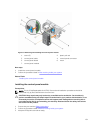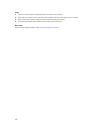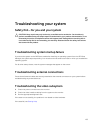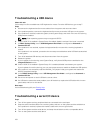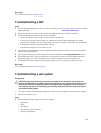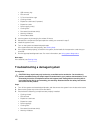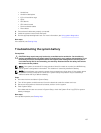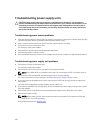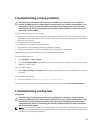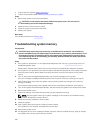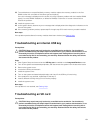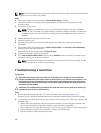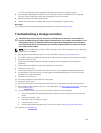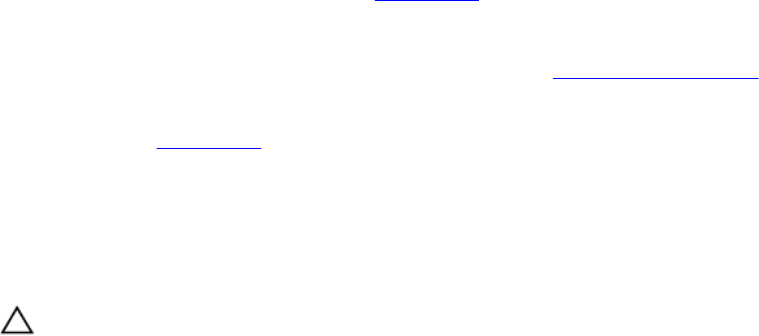
• USB memory key
• PCIe shroud
• 2.5 inch hard drive cage
• Cooling shroud
• Expansion card risers (if present)
• Expansion cards
• Power supply unit(s)
• Cooling fans
• Processor(s) and heat sink(s)
• Memory modules
• Power/data cables
2. Let the system dry thoroughly for at least 24 hours.
3. Reinstall the components (except expansion cards) you removed in step 3.
4. Install the system cover.
5. Turn on the system and attached peripherals.
If the system does not start properly, see Getting Help.
6. If the system starts properly, shut down the system, and reinstall all the expansion cards that you
removed.
7. Run the appropriate diagnostic test. For more information, see Using system diagnostics.
Next steps
If the tests fail, see Getting Help.
Troubleshooting a damaged system
Prerequisites
CAUTION: Many repairs may only be done by a certified service technician. You should only
perform troubleshooting and simple repairs as authorized in your product documentation, or as
directed by the online or telephone service and support team. Damage due to servicing that is
not authorized by Dell is not covered by your warranty. Read and follow the safety instructions
that came with the product.
Steps
1. Turn off the system and attached peripherals, and disconnect the system from the electrical outlet.
2. Remove the system top covers (front and back).
3. Ensure that the following components are properly installed:
• Cooling shroud
• PCIe shroud
• Expansion card risers
• Expansion cards
• Power supply(s)
• Cooling fans
• Processor(s) and heat sink(s)
• Memory modules
156