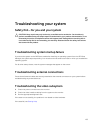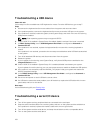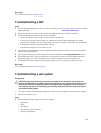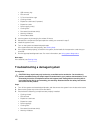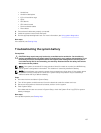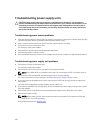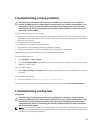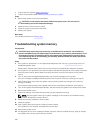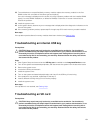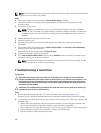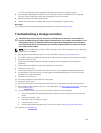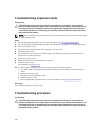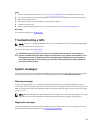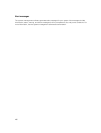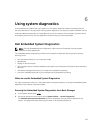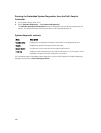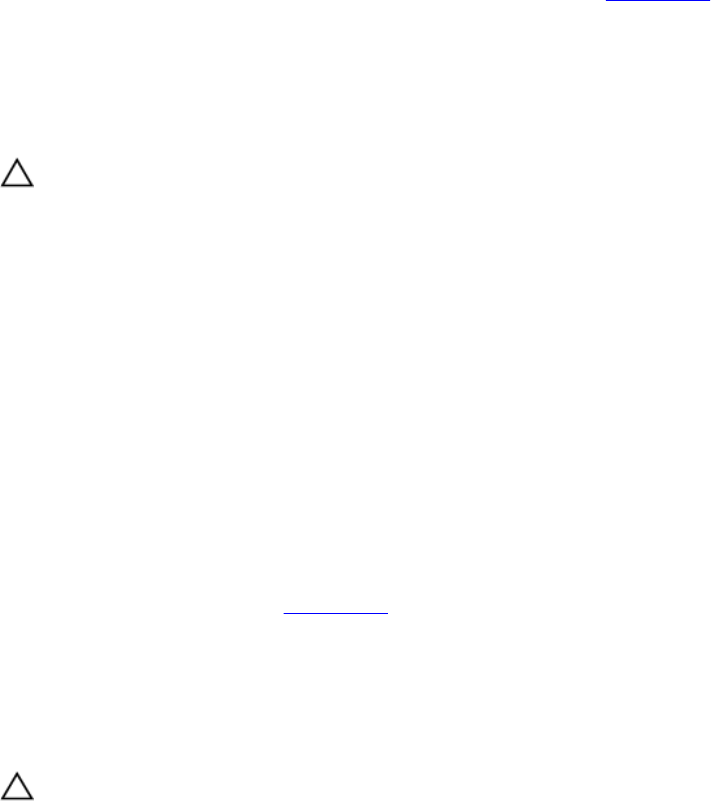
13. To troubleshoot an unspecified faulty memory module, replace the memory module in the first
DIMM socket with a module of the same type and capacity.
If an error message is displayed on the screen, this may indicate a problem with the installed DIMM
type(s), incorrect DIMM installation, or defective DIMM(s). Follow the on-screen instructions to
resolve the problem.
14. Install the system cover.
15. As the system boots, observe any error message that is displayed and the diagnostic indicators on the
front of the system.
16. If the memory problem persists, repeat step 12 through step 15 for each memory module installed.
Next steps
If the problem persists after all memory modules have been checked, see Getting Help.
Troubleshooting an internal USB key
Prerequisites
CAUTION: Many repairs may only be done by a certified service technician. You should only
perform troubleshooting and simple repairs as authorized in your product documentation, or as
directed by the online or telephone service and support team. Damage due to servicing that is
not authorized by Dell is not covered by your warranty. Read and follow the safety instructions
that came with the product.
Steps
1. Enter System Setup and ensure that the USB key port is enabled on the Integrated Devices screen.
2. Turn off the system and attached peripherals, and disconnect the system from the electrical outlet.
3. Remove the system cover.
4. Locate the USB key and reseat it.
5. Install the system cover.
6. Turn on the system and attached peripherals, and check if the USB key is functioning.
7. If the problem is not resolved, repeat step 2 and step 3.
8. Insert a different USB key that you know works properly.
9. Install the system cover.
Next steps
If the problem is not resolved, see Getting Help.
Troubleshooting an SD card
Prerequisites
CAUTION: Many repairs may only be done by a certified service technician. You should only
perform troubleshooting and simple repairs as authorized in your product documentation, or as
directed by the online or telephone service and support team. Damage due to servicing that is
not authorized by Dell is not covered by your warranty. Read and follow the safety instructions
that came with the product.
161