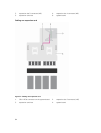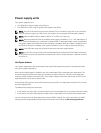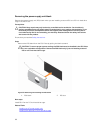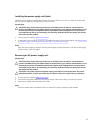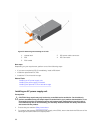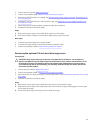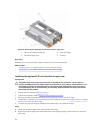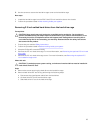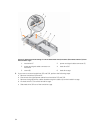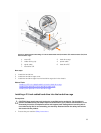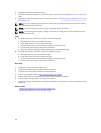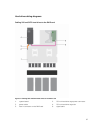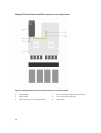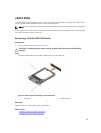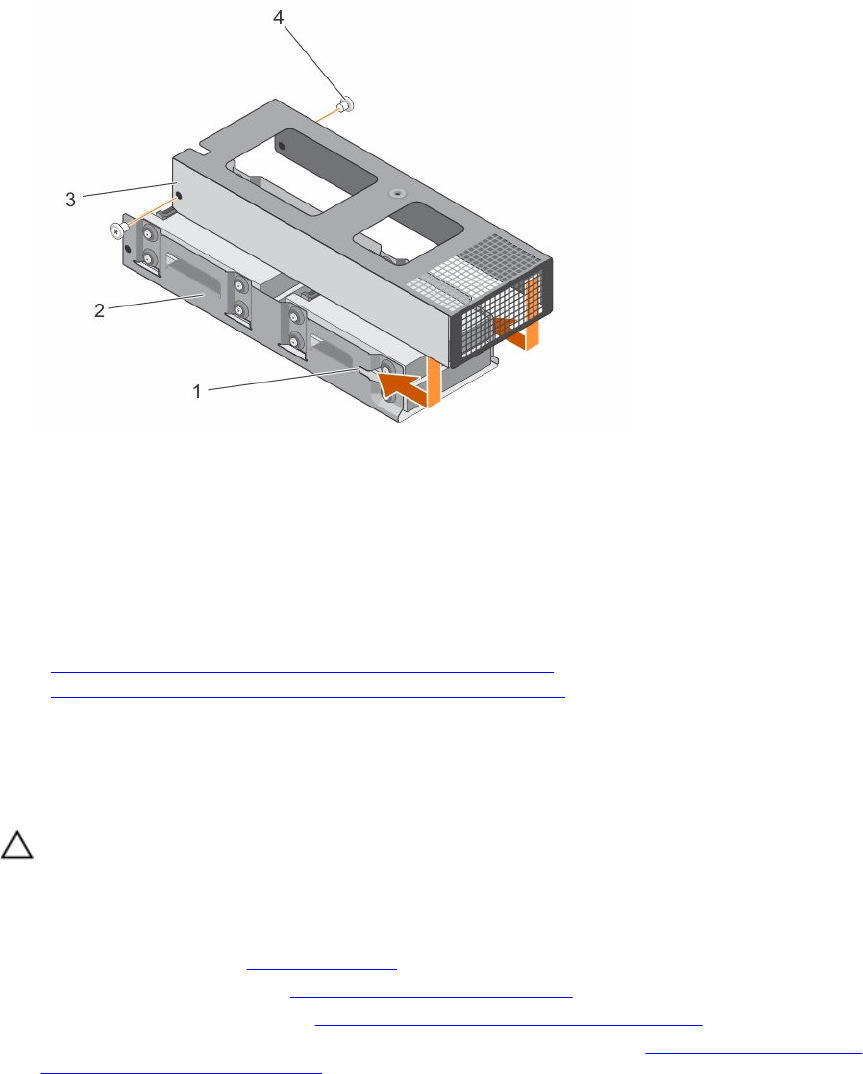
Figure 31. Removing and installing the 2.5 inch hard drive cage cover
1. slot on the hard drive cage (2) 2. hard drive cage
3. hard drive cage cover 4. screw (2)
Next steps
Depending on your requirement, install or remove the 2.5 inch hard drive(s).
Related Tasks
Installing a 2.5 inch cabled hard drive into the hard drive cage
Removing 2.5 inch cabled hard drives from the hard drive cage
Installing the optional 2.5 inch hard drive cage cover
Prerequisites
CAUTION: Many repairs may only be done by a certified service technician. You should only
perform troubleshooting and simple repairs as authorized in your product documentation, or as
directed by the online or telephone service and support team. Damage due to servicing that is
not authorized by Dell is not covered by your warranty. Read and follow the safety instructions
that came with the product.
1. Ensure that you read the Safety instructions.
2. Follow the procedure listed in Before working inside your system.
3. Remove the hard drive cage. See Removing the optional 2.5 inch hard drive cage.
4. If applicable, install the 2.5 inch hard drive(s) into the hard drive cage. See Installing a 2.5 inch cabled
hard drive into the hard drive cage.
5. Connect the power and signal cable(s) to the hard drive(s) in the hard drive cage.
Steps
1. Lower the hard drive cage cover onto the hard drive cage.
2. Slide the hard drive cage cover toward the back of the cage to engage it with the slots on the hard
drive cage.
92