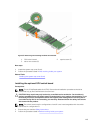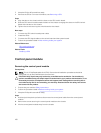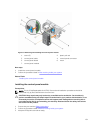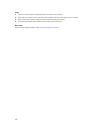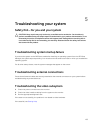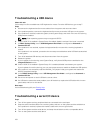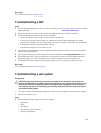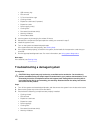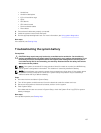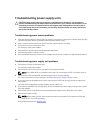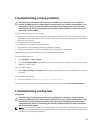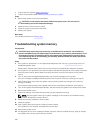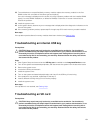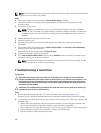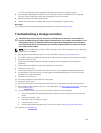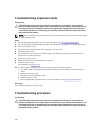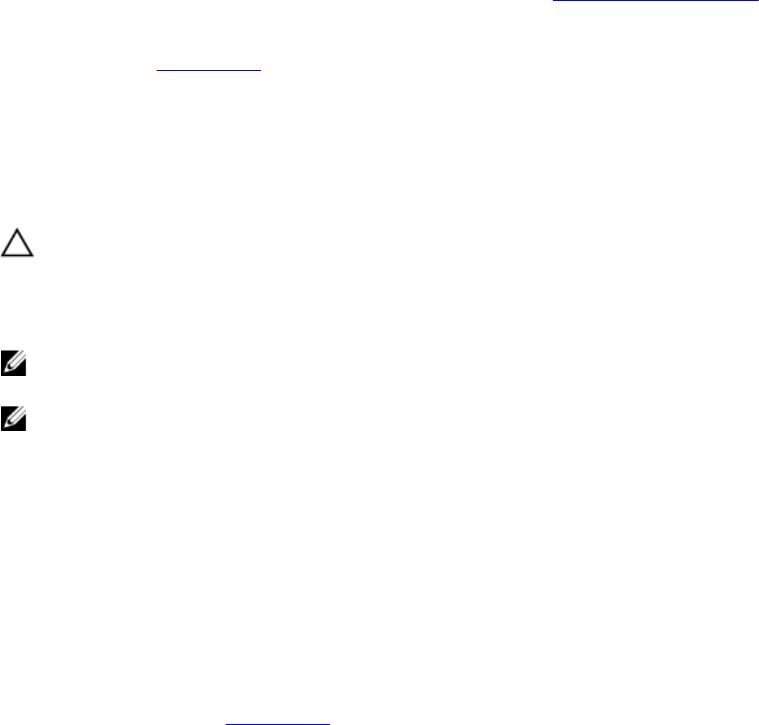
• Hard drives
• Hard drive backplane
• 1.8 inch hard drive cage
• GPUs
• GPU blanks
• GPU switch board
• Power and data cables
• Riser cables
4. Ensure that all cables are properly connected.
5. Install the system covers (front and back).
6. Run the appropriate diagnostic test. For more information, see Using system diagnostics.
Next steps
If the tests fail, see Getting Help.
Troubleshooting the system battery
Prerequisites
CAUTION: Many repairs may only be done by a certified service technician. You should only
perform troubleshooting and simple repairs as authorized in your product documentation, or as
directed by the online or telephone service and support team. Damage due to servicing that is
not authorized by Dell is not covered by your warranty. Read and follow the safety instructions
that came with the product.
NOTE: If the system is turned off for long periods of time (for weeks or months), the NVRAM may
lose its system configuration information. This situation is caused by a defective battery.
NOTE: Some software may cause the system time to speed up or slow down. If the system seems
to operate normally except for the time set in System Setup, the problem may be caused by a
software rather than by a defective battery.
Steps
1. Re-enter the time and date in System Setup.
2. Turn off the system, and disconnect it from the electrical outlet for at least one hour.
3. Reconnect the system to the electrical outlet, and turn on the system.
4. Enter System Setup.
If the date and time are not correct in System Setup, check the System Error Log (SEL) for system
battery messages.
Next steps
If the problem persists, see Getting Help.
157