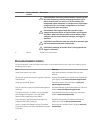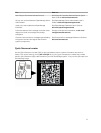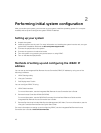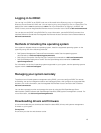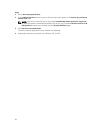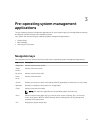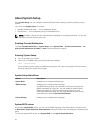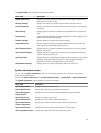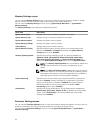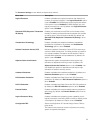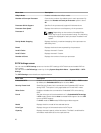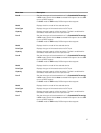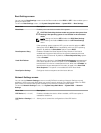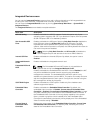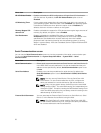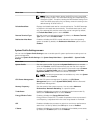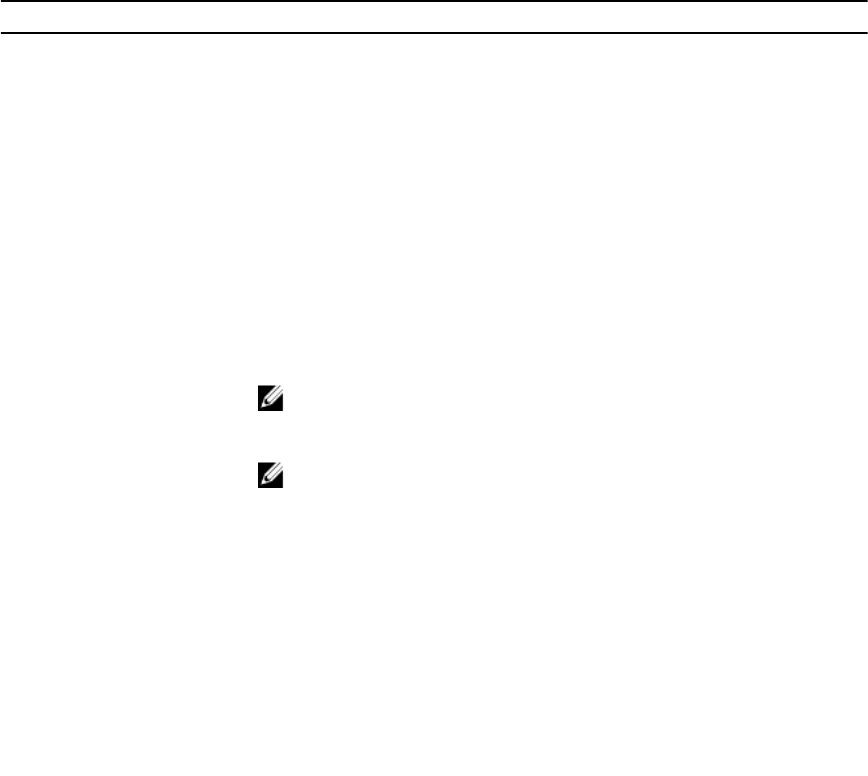
Memory Settings screen
You can use the Memory Settings screen to view all the memory settings as well as enable or disable
specific memory functions such as system memory testing and node interleaving.
You can view the Memory Setting screen by clicking System Setup Main Menu → System BIOS →
Memory Settings.
The Memory Settings screen details are explained as follows:
Menu Item Description
System Memory Size Displays the amount of memory installed in the system.
System Memory Type Displays the type of memory installed in the system.
System Memory Speed Displays the system memory speed.
System Memory Voltage Displays the system memory voltage.
Video Memory Displays the amount of video memory.
System Memory Testing Specifies whether system memory tests are run during system boot.
Options are Enabled and Disabled. By default, the System Memory
Testing option is set to Disabled.
Memory Operating Mode Specifies the memory operating mode. The options available are
Optimizer Mode, Advanced ECC Mode, Mirror Mode, Spare Mode,
Spare with Advanced ECC Mode, and Dell Fault Resilient Mode. By
default, the Memory Operating Mode option is set to Optimizer Mode.
NOTE: The Memory Operating Mode can have different default and
available options based on the memory configuration of your
system.
NOTE: The Dell Fault Resilient Mode establishes an area of memory
that is fault resilient. This mode can be used by an operating system
that supports the feature to load critical applications or enables the
operating system kernel to maximize system availability.
Node Interleaving Specifies if Non-Uniform Memory architecture (NUMA) is supported. If
this field is Enabled, memory interleaving is supported if a symmetric
memory configuration is installed. If Disabled, the system supports
NUMA (asymmetric) memory configurations. By default, Node
Interleaving
option is set to Disabled.
Snoop Mode Specifies the Snoop Mode options. Snoop Mode options available are
Home Snoop, Early Snoop, Cluster on Die. By default, the Snoop Mode
option is set to Early Snoop. The field is available only when Node
Interleaving is Disabled.
Processor Settings screen
You can use the Processor Settings screen to view the processor settings and perform functions such as
enabling virtualization technology, hardware prefetcher, and logical processor idling.
You can view the Processor Settings screen by clicking System Setup Main Menu → System BIOS →
Processor Settings.
24