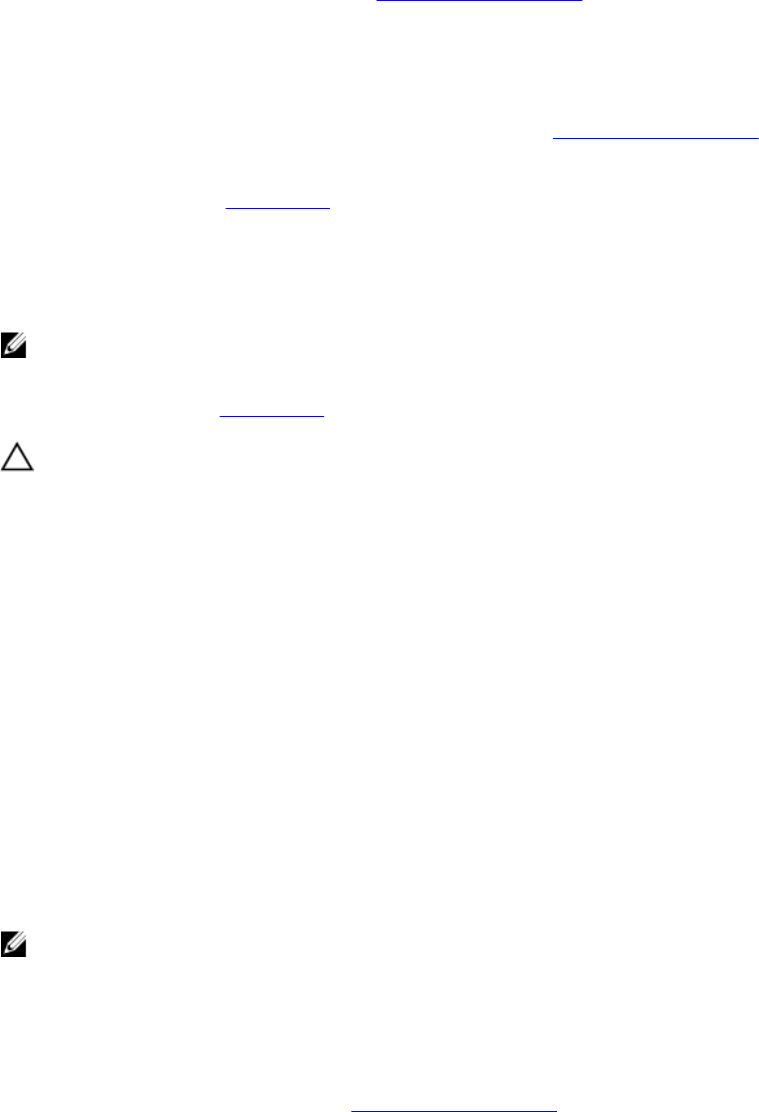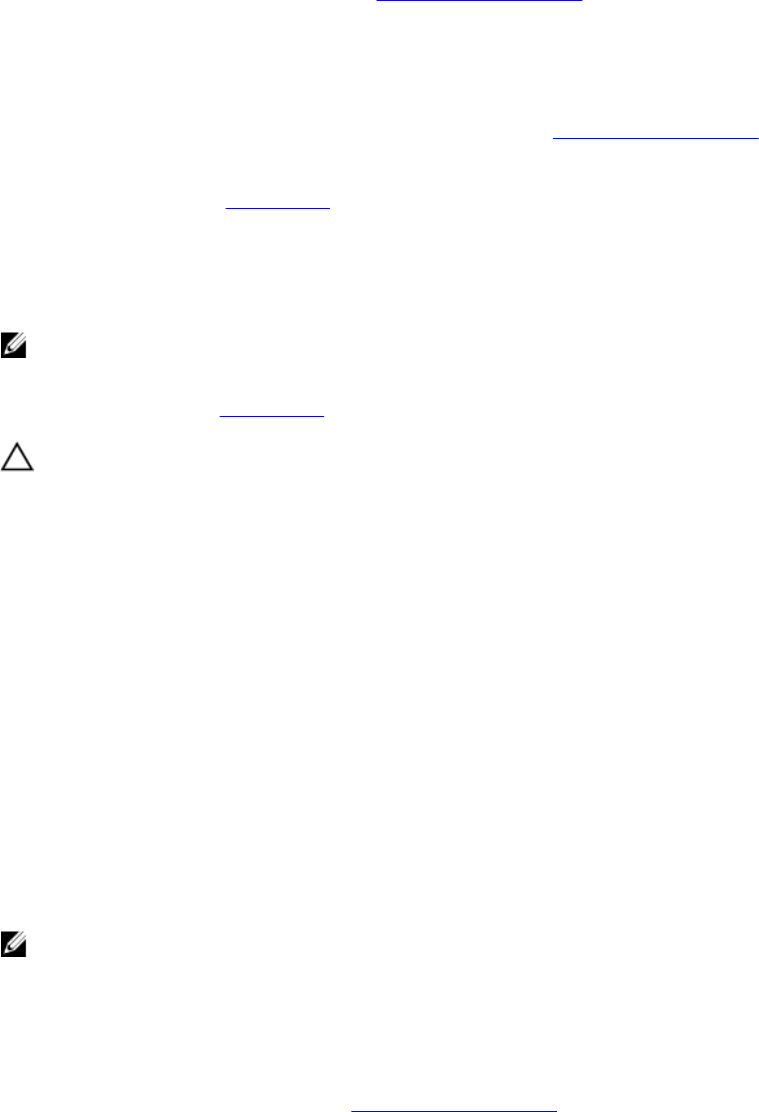
Steps
1. Run the appropriate diagnostics test. See Using system diagnostics for available diagnostic tests.
2. Turn off the system and attached peripherals, and disconnect the system from the electrical outlet.
3. Remove the system cover.
4. Ensure that the processor and heat sink are properly installed.
5. Install the system cover.
6. Run the appropriate diagnostic test. For more information, see Using system diagnostics.
Next steps
If the problem persists, see Getting Help.
Troubleshooting a GPU
NOTE: The GPU is a Field Replaceable Unit. Do not to troubleshoot the GPU without the assistance
of a Dell certified service technician.
For more information, see Getting Help.
CAUTION: Many repairs may only be done by a certified service technician. You should only
perform troubleshooting and simple repairs as authorized in your product documentation, or as
directed by the online or telephone service and support team. Damage due to servicing that is
not authorized by Dell is not covered by your warranty. Read and follow the safety instructions
that came with the product.
System messages
For a list of event and error messages generated by the system firmware and agents that monitor system
components, see the Dell Event and Error Messages Reference Guide at dell.com/esmmanuals.
Warning messages
A warning message alerts you to a possible problem and prompts you to respond before the system
continues a task. For example, before you format a hard drive, a message warns you that you may lose all
data on the hard drive. Warning messages usually interrupt the task and require you to respond by typing
y (yes) or n (no).
NOTE: Warning messages are generated by either the application or the operating system. For more
information, see the documentation that accompanied the operating system or application.
Diagnostic messages
The system diagnostic utilities may issue messages if you run diagnostic tests on your system. For more
information about system diagnostics, see Using system diagnostics.
165