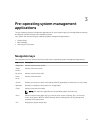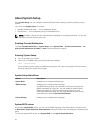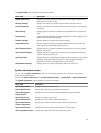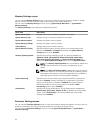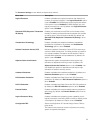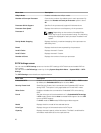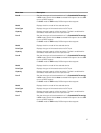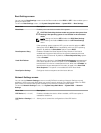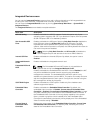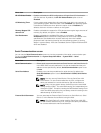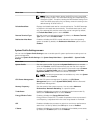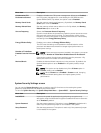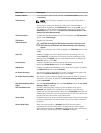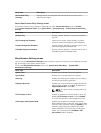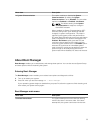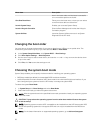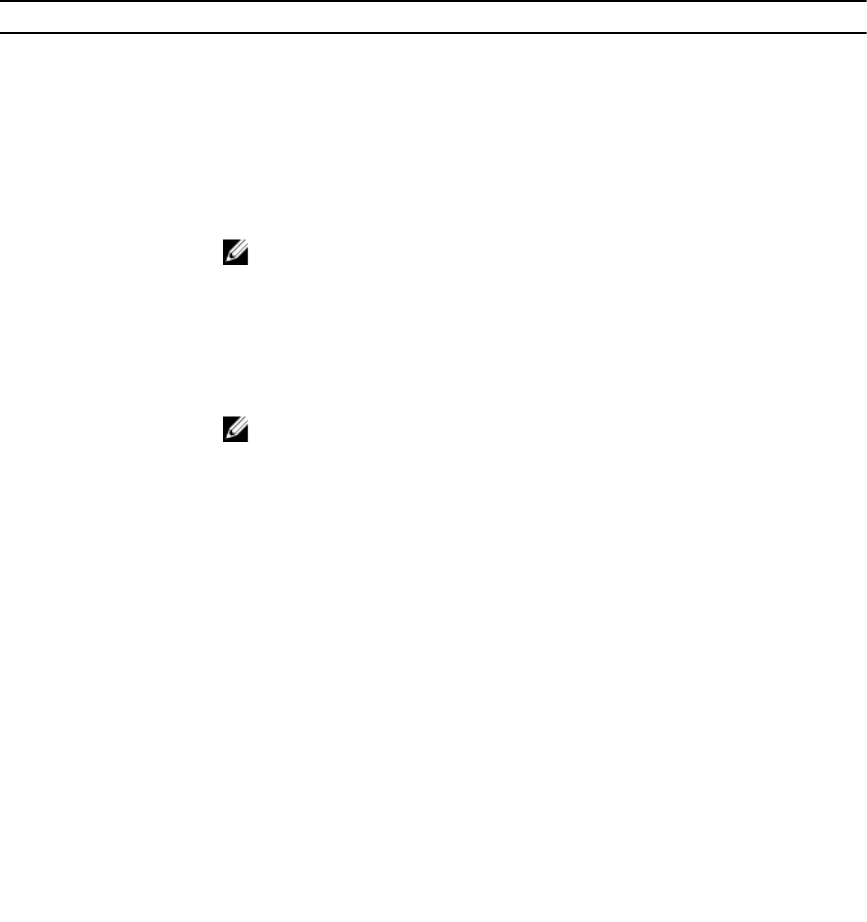
Integrated Devices screen
You can use the Integrated Devices screen to view and configure the settings of all integrated devices
including the video controller, integrated RAID controller, and the USB ports.
You can view the Integrated Devices screen by clicking System Setup Main Menu → System BIOS →
Integrated Devices.
The Integrated Devices screen details are explained below.
Menu Item Description
USB 3.0 Setting Enables or disables the USB 3.0 support. Enable this option only if your
operating system supports USB 3.0. If you disable this option, devices operate
at USB 2.0 speed. USB 3.0 is disabled by default.
User Accessible USB
Ports
Enables or disables the USB ports. Selecting Only Back Ports On disables the
front USB ports, selecting All Ports Off disables all USB ports. The USB
keyboard and mouse operates during boot process in certain operating
systems. After the boot process is complete, the USB keyboard and mouse do
not work if the ports are disabled.
NOTE: Selecting Only Back Ports On and All Ports Off will disable the
USB management port and also restrict access to iDRAC features.
Internal USB Port Enables or disables the internal USB port. By default, the option is set to
Enabled.
Integrated Network
Card 1
Enables or disables the integrated network card.
Embedded NIC1 and
NIC2
NOTE: The Embedded NIC1 and NIC2 option is only available on
systems that do not have Integrated Network Card 1.
Enables or disables the Embedded NIC1 and NIC2. If set to Disabled, the NIC
may still be available for shared network access by the embedded
management controller. The embedded NIC1 and NIC2 option is only
available on systems that do not have NDCs. This option is mutually exclusive
with the Integrated Network Card 1 option. Configure this function using the
NIC management utilities of the system.
I/OAT DMA Engine Enables or disables the I/OAT option. Enable only if the hardware and
software support the feature.
Embedded Video
Controller
Enables or disables the Embedded Video Controller. By default, the
embedded video controller is Enabled. Current state of Embedded Video
Controller is Enabled. Current State of Embedded Video Controller is a read
only field, indicating the current state for the Embedded Video Controller. If
the Embedded Video Controller is the only display capability in the system
(that is, no add-in graphics card is installed), then the Embedded Video
Controller is automatically used as the primary display even if the Embedded
Video Controller setting is
Disabled.
Current State of
Embedded Video
Controller
Displays the current state of the Embedded Video Controller. Current State
of Embedded Video Controller is a read only field, indicating the current
state for the Embedded Video Controller.
29