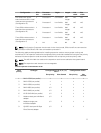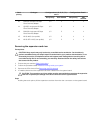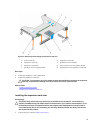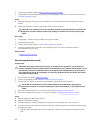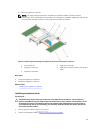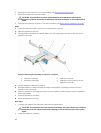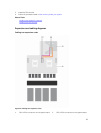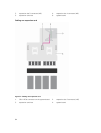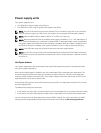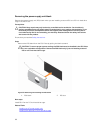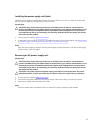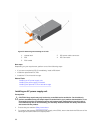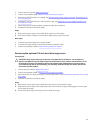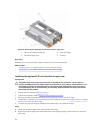Power supply units
Your system supports up to:
• Two 1600 W AC power supply units (PSUs) or
• Two 1100 W AC PSUs (only for systems that support two GPUs)
NOTE: The PSU 2 slot also functions as the optional 2.5 inch hard drive cage slot. If you install the
2.5 inch hard drive cage in the PSU 2 slot, your system will not support the redundancy feature.
NOTE: Platinum 1600 W PSU is rated for 200 V AC to 240 V AC input only.
NOTE: When two identical PSUs are installed, power supply redundancy (1+1 – with redundancy or
2+0 – without redundancy) is configured in system BIOS. In redundant mode, power is supplied to
the system equally from both PSUs when Hot Spare is disabled. When Hot Spare is enabled, one of
the PSUs will be put into standby when system utilization is low in order to maximize efficiency.
NOTE: If two PSUs are used, they must be of the same maximum output power.
NOTE: For AC PSUs, use only PSUs with the Extended Power Performance (EPP) label on the back.
Mixing PSUs from previous generations of servers can result in a PSU mismatch condition or failure
to power on.
Hot Spare feature
Your system supports the Hot Spare feature that significantly reduces the power overhead associated
with power supply redundancy.
When the Hot Spare feature is enabled, one of the redundant PSUs is switched to the sleep state. The
active PSU supports 100% of the load, thus operating at higher efficiency. The PSU in the sleep state
monitors output voltage of the active PSU. If the output voltage of the active PSU drops, the PSU in the
sleep state returns to an active output state.
If having both PSUs active is more efficient than having one PSU in a sleep state, the active PSU can also
activate a sleeping PSU.
The default PSU settings are as follows:
• If the load on the active PSU is more than 50%, then the redundant PSU is switched to the active state.
• If the load on the active PSU falls below 20%, then the redundant PSU is switched to the sleep state.
You can configure the Hot Spare feature by using the iDRAC settings. For more information on iDRAC
settings, see the Integrated Dell Remote Access Controller User’s Guide at dell.com/support/home.
85