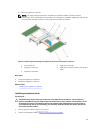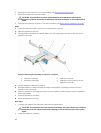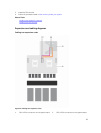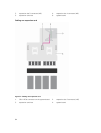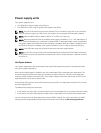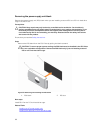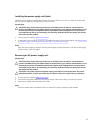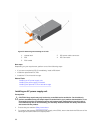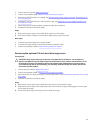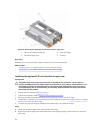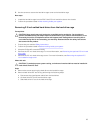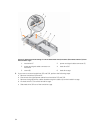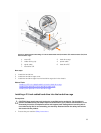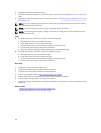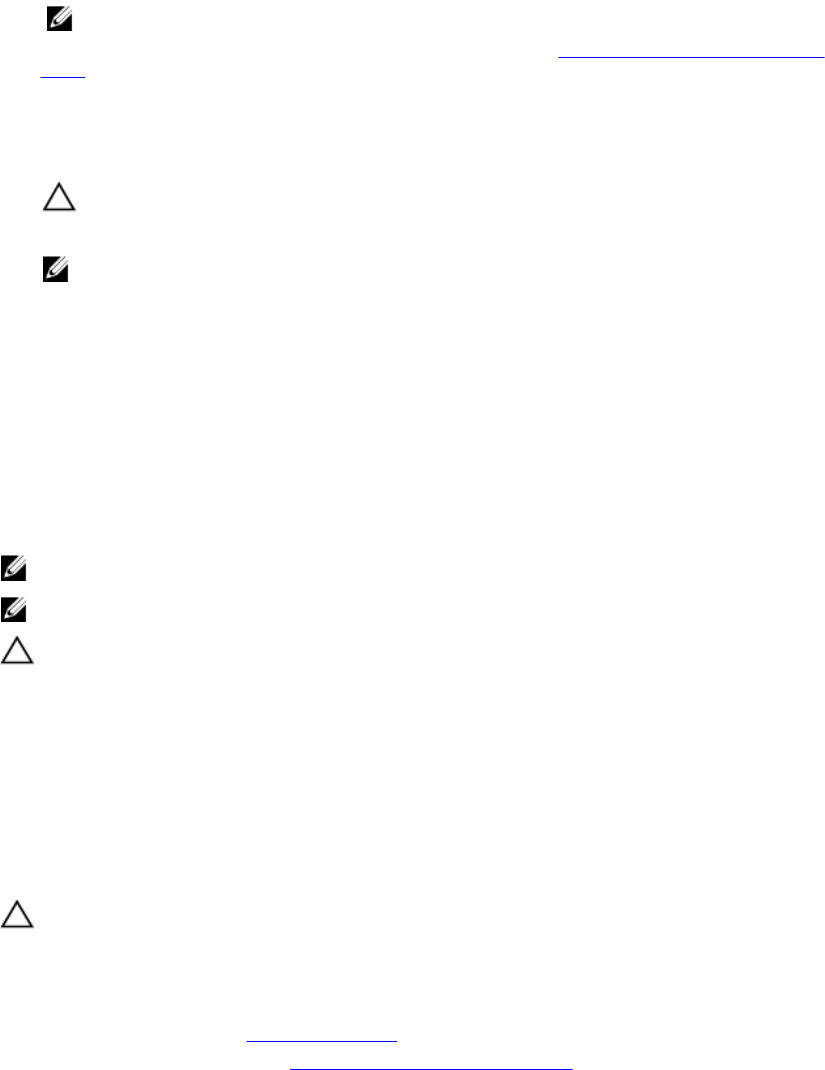
NOTE: The maximum output power (shown in watts) is listed on the PSU label.
3. If applicable, remove the PSU blank. For more information, see Removing the power supply unit
blank.
Steps
1. Slide the replacement PSU into the PSU slot until the PSU is fully seated and the release latch snaps
into place.
CAUTION: When connecting the power cable, secure the cable with the strap.
2. Connect the PSU power cable to the PSU power cable connector.
NOTE: When installing, hot swapping, or hot adding a new PSU, wait for 15 seconds for the
system to recognize the PSU and determine its status. The power supply redundancy may not
occur until the new PSU discovery is complete. Wait until the new PSU is discovered and
enabled before you remove the other PSU. The PSU status indicator turns green to signify that
the PSU is functioning properly.
3. Plug the power cable into a power outlet.
Hard drives
Your system supports up to four 2.5 inch SAS or SATA cabled hard drives.
NOTE: SAS and SATA hard drives cannot be mixed in a system.
NOTE: Use only SAS and SATA hard drives that have been tested and approved for your system.
CAUTION: Do not turn off or reboot your system while the hard drive is being formatted. Doing
so can cause a hard drive failure.
When you format a hard drive, allow enough time for the formatting to be completed. High-capacity
hard drives can take a number of hours to format.
Removing the optional 2.5 inch hard drive cage
The PSU 2 slot also functions as the optional 2.5 inch hard drive cage slot.
Prerequisites
CAUTION: Many repairs may only be done by a certified service technician. You should only
perform troubleshooting and simple repairs as authorized in your product documentation, or as
directed by the online or telephone service and support team. Damage due to servicing that is
not authorized by Dell is not covered by your warranty. Read and follow the safety instructions
that came with the product.
1. Ensure that you read the Safety instructions.
2. Follow the procedure listed in Before working inside your system.
3. Disconnect the power cable from the system board.
4. Disconnect the signal cable from the system board or expansion card.
5. Keep the Phillips #1 screwdriver ready.
Steps
1. Remove the screw securing the hard drive cage to the hard drive cage slot.
89