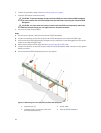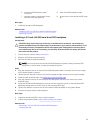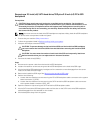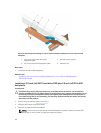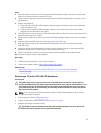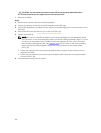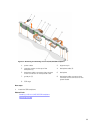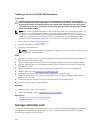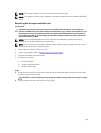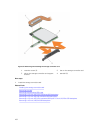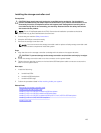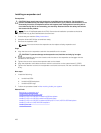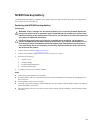Installing a 1.8 inch (x16) SAS SSD backplane
Prerequisites
CAUTION: Many repairs may only be done by a certified service technician. You should only
perform troubleshooting and simple repairs as authorized in your product documentation, or as
directed by the online or telephone service and support team. Damage due to servicing that is
not authorized by Dell is not covered by your warranty. Read and follow the safety instructions
that came with the product.
NOTE: The 1.8 inch (x16) SSD backplane is a full-length backplane with two backplane cables. The
connector on one of the backplane cables connects the SSDs populated in bays 0-7, to the
connector on the system board (J_PERC) through the expander card. For more information about
installing the expander card, see
Expander card.The connector on the other backplane cable
connects the SSDs populated in bays 8-15, to the connector on the system board (SATA_BP).
1. Ensure that you read the Safety instructions.
2. Keep the #2 Phillips screwdriver ready.
3. Remove the SSD backplane.
NOTE: You must remove the SSD backplane to replace a faulty SSD backplane or service other
components inside the system.
Steps
1. Align the two retention screws on the backplane cable connector with the two screw holes on the
system board connector (SATA_BP).
2. Tighten the two retention screws to secure the backplane cable connector on the system board.
3. Align the retention screw on the backplane cable connector with the screw hole on the expander
card connector (EXP).
4. Tighten the retention screw to secure the backplane cable connector on the expander card.
5. Install the SSD cage. See Installing the hard drive/SSD cage.
6. Align the guides on the SSD backplane with the guide pins on the SSD cage.
7. Lower the SSD backplane into place until the guide pins on the SSD backplane engage with the
guides on the SSD cage.
8. Tighten the retention screws to secure the SSD backplane on the system board.
9. Connect the power cable to the backplane.
Next steps
1. Install the SSDs in their original locations.
2. Follow the procedure listed in After working inside your system.
Related Links
Removing a 1.8 inch (x16) SAS SSD backplane
Installing the sled
Storage controller card
Your system includes dedicated expansion-card slots on the system board for a storage controller card
that provides the integrated storage subsystem for your system hard drives/PCIe SSDs. The storage
controller card supports SAS hard drives.
100