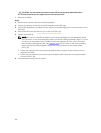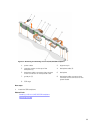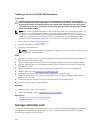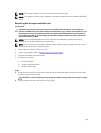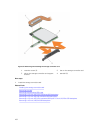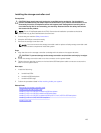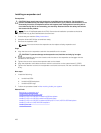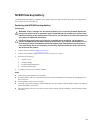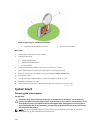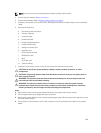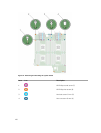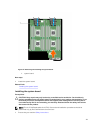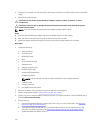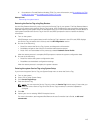Installing an expander card
Prerequisites
CAUTION: Many repairs may only be done by a certified service technician. You should only
perform troubleshooting and simple repairs as authorized in your product documentation, or as
directed by the online or telephone service and support team. Damage due to servicing that is
not authorized by Dell is not covered by your warranty. Read and follow the safety instructions
that came with the product.
NOTE: This is a Field Replaceable Unit (FRU). Removal and installation procedures should be
performed only by Dell certified service technicians.
1. Ensure that you read the Safety instructions.
2. Keep the #1 and #2 Phillips screwdrivers ready.
3. Remove the expander card.
NOTE: You must remove the expander card to replace a faulty expander card.
Steps
1. Align the slots on the expander card with the standoffs on the chassis.
CAUTION: To prevent damage to the expander card, hold the card only by its edges.
2. Lower the expander card in to the chassis until the slots on the expander card engage with the
standoffs on the chassis.
3. Tighten the screw to secure the expander card to the chassis.
4. Align the expander-card cable connector with the connector on the system board (J_PERC).
5. Tighten the retention screws on the expander-card cable connector until the connector is seated
firmly.
Next steps
1. Install the following:
a. hard drives/SSDs
b. hard drive/SSD backplane
c. hard drive/SSD cage
2. Follow the procedure listed in After working inside your system.
Related Links
Removing an expander card
Installing the hard drive/SSD cage
Installing a 2.5 inch (x8) SATA hard drive/SSD backplane
Installing a 2.5 inch (x8) SAS hard drive/SSD backplane
Installing a 2.5 inch (x6) SATA hard drive/SSD plus 2.5 inch (x2) PCIe SSD backplane
Installing a 1.8 inch (x16) SAS SSD backplane
Installing the sled
106