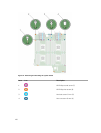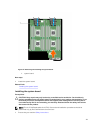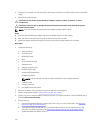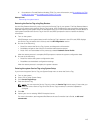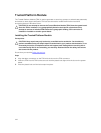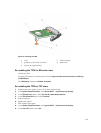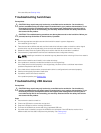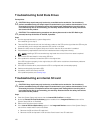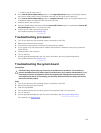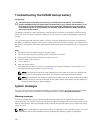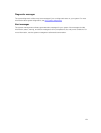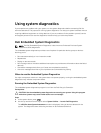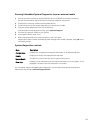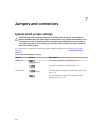Troubleshooting Solid State Drives
Prerequisites
CAUTION: Many repairs may only be done by a certified service technician. You should only
perform troubleshooting and simple repairs as authorized in your product documentation, or as
directed by the online or telephone service and support team. Damage due to servicing that is
not authorized by Dell is not covered by your warranty. Read and follow the safety instructions
that came with the product.
CAUTION: This troubleshooting procedure can destroy data stored on the SSD. Before you
proceed, back up all the files on the SSD, if possible.
Steps
1. Run the appropriate tests in system diagnostics.
If the tests fail, go to step 3.
2. Take the SSD offline and wait until the indicator codes on the SSD carrier signal that the SSD may be
removed safely, then remove and reseat the SSD carrier in the sled.
3. Restart the sled, enter the System Setup and confirm that the drive controller is enabled.
4. Ensure that any required device drivers are installed and are configured correctly.
NOTE: Installing a SSD into another bay may break the mirror if the mirror state is optimal.
5. Remove the SSD and install it in the other SSD slot.
6. If the problem is resolved, reinstall the SSD in the original slot.
If the SSD functions properly in the original slot, the SSD carrier could have intermittent problems.
Replace the SSD carrier.
7. If the SSD is the boot drive, ensure that the SSD is configured and connected properly.
8. Partition and logically format the SSD.
9. If possible, restore the files to the SSD.
If the problem persists, see Getting Help.
Troubleshooting an internal SD card
Prerequisites
CAUTION: Many repairs may only be done by a certified service technician. You should only
perform troubleshooting and simple repairs as authorized in your product documentation, or as
directed by the online or telephone service and support team. Damage due to servicing that is
not authorized by Dell is not covered by your warranty. Read and follow the safety instructions
that came with the product.
Steps
1. Enter the System Setup and ensure that the Internal SD Card Port is enabled.
2. Note the Internal SD Card Redundancy option enabled in the Integrated Devices screen of the
System Setup (Mirror or Disabled).
3. Remove the sled from the enclosure.
4. If the Internal SD Card Redundancy option in the Integrated Devices screen of the System Setup is
set to Mirror mode and SD card 1 has failed:
a. Remove the SD card from SD card slot 1.
b. Remove the SD card present in SD card slot 2 and insert it into SD card slot 1.
118