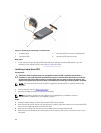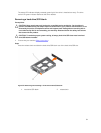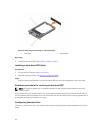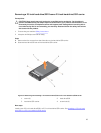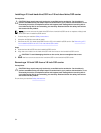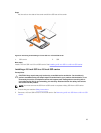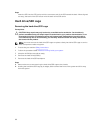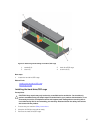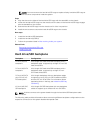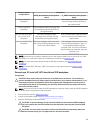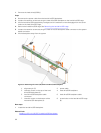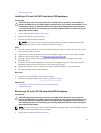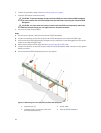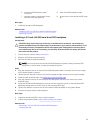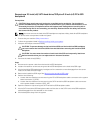NOTE: You must remove the hard drive/SSD cage to replace a faulty hard drive/SSD cage or
service other components inside the system.
Steps
1. Align the slots on the sides of the hard drive/SSD cage with the standoffs on the chassis.
2. Lower the hard drive/SSD cage into the chassis until the slots on the hard drive/SSD cage engage
with the standoffs on the chassis.
3. Slide the hard drive/SSD cage into the chassis until it clicks into position.
4. Install the two screws to secure the hard drive/SSD cage to the chassis.
Next steps
1. Install the hard drive/SSD backplane.
2. Install the hard drive(s)/SSD(s).
3. Follow the procedure listed in After working inside your system.
Related Links
Removing the hard drive/SSD cage
Installing the sled
Hard drive/SSD backplane
Backplane Configuration
2.5 inch (x8) SAS
backplane
A full-length SAS hard drive/SSD backplane with a
backplane cable. It supports up to eight 2.5 inch SAS
hard drives/SSDs.
2.5 inch (x8) SATA
backplane
A full-length SAS hard drive/SSD backplane with a
backplane cable. It supports up to eight 2.5 inch
SATA hard drives/SSDs.
2.5 inch (x6) SATA
plus 2.5 inch (x2)
PCIe backplane
A full-length backplane with two backplane cables.
It supports up to six 2.5 inch SATA hard drives/SSDs
and two 2.5 inch PCIe SSDs. For information about
populating drives in the bay, see Hard drive/SSD bay
numbering.
1.8 inch (x16) SAS
SSD backplane
A full-length SAS SSD backplane with two backplane
cables. It supports up to sixteen 1.8 inch SAS SSDs.
NOTE: All drives connect to the system board through the hard-drive/SSD backplane cable
connector.
The following table provides information about connecting different backplane configurations to the
respective connectors on the system board and expander card.
88