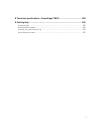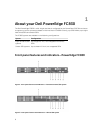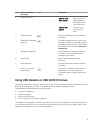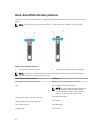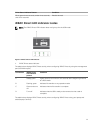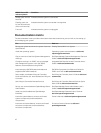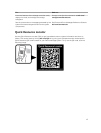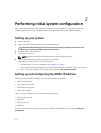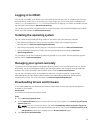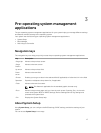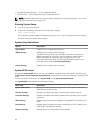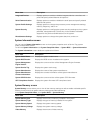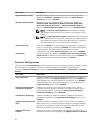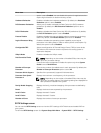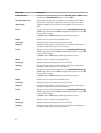Logging in to iDRAC
You can log in to iDRAC as an iDRAC user, a Microsoft Active Directory user, or a Lightweight Directory
Access Protocol (LDAP) user. You can also log in using Single Sign-On or Smart Card. The default user
name is root and password is calvin. For more information on logging in to iDRAC and iDRAC licenses,
see the iDRAC User’s Guide at dell.com/esmmanuals.
You can also access iDRAC using RACADM. For more information, see the RACADM Reference Guide for
iDRAC and CMC available at dell.com/esmmanuals.
Installing the operating system
You can install the supported operating system on the sled by using the following methods:
• Dell Systems Management Tools and Documentation media. See the operating system
documentation at dell.com/operatingsystemmanuals.
• Dell Lifecycle Controller. See the Lifecycle Controller documentation at dell.com/esmmanuals.
• Dell OpenManage Deployment Toolkit. See the OpenManage documentation at dell.com/
openmanagemanuals.
For information on the list of operating systems supported on your system, see the operating system’s
support matrix at dell.com/ossupport.
Managing your system remotely
To perform out-of-band systems management by using iDRAC, you must configure iDRAC for remote
accessibility, set up the management station and managed system, and configure the supported Web
browsers. For more information, see the iDRAC User’s Guide at dell.com/esmmanuals.
You can also remotely monitor and manage the sleds from a single workstation, using the Dell
OpenManage Server Administrator (OMSA) software and OpenManage Essentials (OME) systems
management console. For more information, see dell.com/openmanagemanuals.
Downloading drivers and firmware
It is recommended that you download and install the latest BIOS, drivers, and systems management
firmware on your system.
Prerequisites
Ensure that you clear the web browser cache.
Steps
1. Go to dell.com/support/drivers.
2. In the Product Selection section, enter the Service Tag of your system in the Service Tag or Express
Service Code field.
NOTE: If you do not have the Service Tag, select Automatically detect my Service Tag for me
to allow the system to automatically detect your Service Tag, or select Choose from a list of all
Dell products to select your product from the Product Selection page.
3. Click Get drivers and downloads.
15