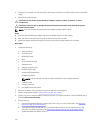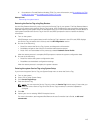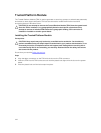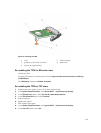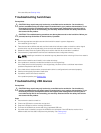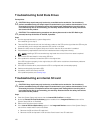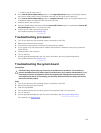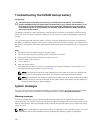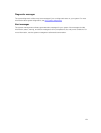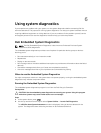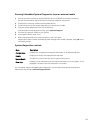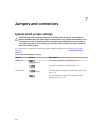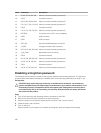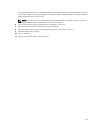Troubleshooting the NVRAM backup battery
Prerequisites
CAUTION: Many repairs may only be done by a certified service technician. You should only
perform troubleshooting and simple repairs as authorized in your product documentation, or as
directed by the online or telephone service and support team. Damage due to servicing that is
not authorized by Dell is not covered by your warranty. Read and follow the safety instructions
that came with the product.
The battery maintains the sled configuration, date, and time information in the NVRAM when the sled is
turned off. You may need to replace the battery if an incorrect time or date is displayed during the boot
routine.
You can operate the sled without a battery; however, the sled configuration information maintained by
the battery in NVRAM is erased each time you remove power from the sled. Therefore, you must re-enter
the system configuration information and reset the options each time the sled boots until you replace the
battery.
Steps
1. Re-enter the time and date through the System Setup.
2. Turn off the sled using the operating system commands or the CMC.
3. Remove the sled from the enclosure for at least one hour.
4. Install the sled in the enclosure.
5. Turn on the sled.
6. Enter the System Setup.
If the date and time are not correct in the System Setup, replace the battery. If the problem is not
resolved by replacing the battery, see Getting Help.
NOTE: If the sled is turned off for long periods of time (for weeks or months), the NVRAM may
lose its system configuration information. This situation is caused by a defective battery.
NOTE: Some software may cause the sled’s time to speed up or slow down. If the sled operates
normally except for the time maintained by the System Setup, the problem may be caused by a
software rather than by a defective battery.
System messages
For a list of event and error messages generated by the system firmware and agents that monitor system
components, see the Dell Event and Error Messages Reference Guide at dell.com/esmmanuals.
Warning messages
A warning message alerts you to a possible problem and prompts you to respond before the system
continues a task. For example, before you format a hard drive, a message warns you that you may lose all
data on the hard drive. Warning messages usually interrupt the task and require you to respond by typing
y (yes) or n (no).
NOTE: Warning messages are generated by either the application or the operating system. For more
information, see the documentation that accompanied the operating system or application.
120