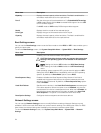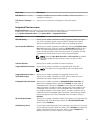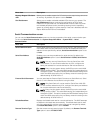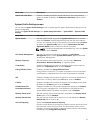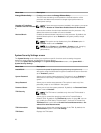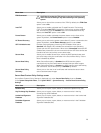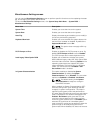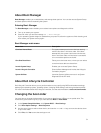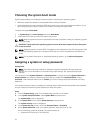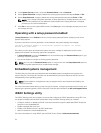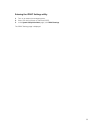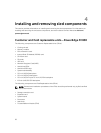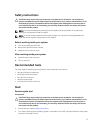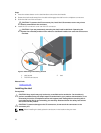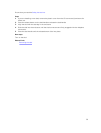Choosing the system boot mode
System Setup enables you to specify the boot mode for installing your operating system:
• BIOS boot mode (the default) is the standard BIOS-level boot interface.
• Unified Extensible Firmware Interface (UEFI) boot mode is an enhanced 64-bit boot interface. If you
have configured your system to boot to UEFI mode, it overlays the system BIOS.
To select the system Boot Mode:
1. In System Setup click Boot Settings and select Boot Mode.
2. Select the boot mode you want the system to boot into.
NOTE: After the system boots in the specified boot mode, proceed to install your operating system
from that mode.
CAUTION: Trying to boot the operating system from the other boot mode will cause the system
to halt at startup.
NOTE: Operating systems must be UEFI-compatible to be installed from the UEFI boot mode. DOS
and 32-bit operating systems do not support UEFI and can only be installed from the BIOS boot
mode.
NOTE: For the latest information on supported operating systems, go to dell.com/ossupport.
Assigning a system or setup password
Prerequisites
NOTE: The password jumper enables or disables the System Password and Setup Password
features. For more information on the password jumper settings, see “System board jumper
settings”.
You can assign a new System Password or Setup Password or change an existing System Password or
Setup Password only when the password jumper setting is enabled and Password Status is set to
Unlocked. If the Password Status is set to Locked, you cannot change the System Password or Setup
Password.
If the password jumper setting is disabled, the existing System Password and Setup Password is deleted
and you need not provide the system password to boot the system.
Steps
1. To enter System Setup, press F2 immediately after a power-on or reboot.
2. In the System Setup Main Menu, select System BIOS and press Enter.
The System BIOS screen is displayed.
3. In the System BIOS screen, select System Security and press Enter.
The System Security screen is displayed.
4. In the System Security screen, verify that Password Status is Unlocked.
5. Select System Password, enter your system password, and press Enter or Tab.
Use the following guidelines to assign the system password:
• A password can have up to 32 characters.
32