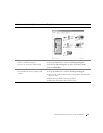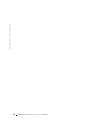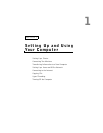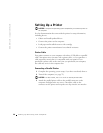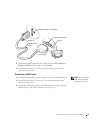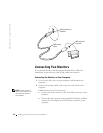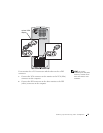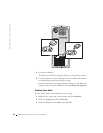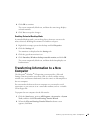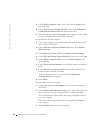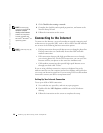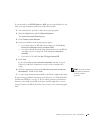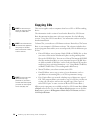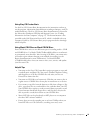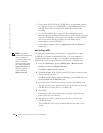Setting Up and Using Your Computer 25
4 Click OK to continue.
The screen temporarily blacks out, and then the same image displays
on both monitors.
5 Click Yes to accept the changes.
Enabling Extended Desktop Mode
In extended desktop mode, you can drag objects from one screen to the
other, effectively doubling the amount of viewable work space.
1 Right-click an empty spot on the desktop and click Properties.
2 Click the Settings tab.
Two monitors are displayed on the Settings tab.
3 Click the grayed-out monitor icon.
4 Click Extend my Windows desktop onto this monitor, and click OK.
The screen temporarily blacks out, and then the desktop displays on
both monitors.
Transferring Information to a New
Computer
The Microsoft
®
Windows
®
XP operating system provides a Files and
Settings Transfer wizard to move data, such as e-mails, toolbar settings,
window sizes, and Internet bookmarks, from the source or old computer to
the new computer.
You can transfer the data to the new computer over a network or serial
connection, or you can store it on a removable medium, such as a writable
CD or floppy disk.
To prepare the new computer for the file transfer:
1 Click the Start button, point to All Programs→ Accessories→ System
Tools, and then click Files and Settings Transfer Wizard.
2 When the Files and Settings Transfer Wizard welcome screen
appears, click Next.