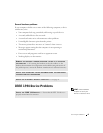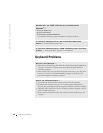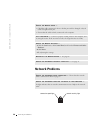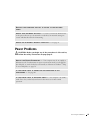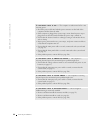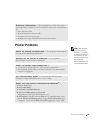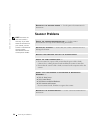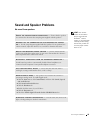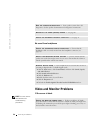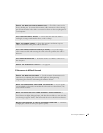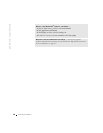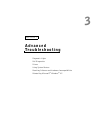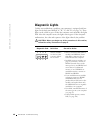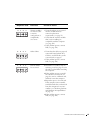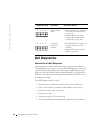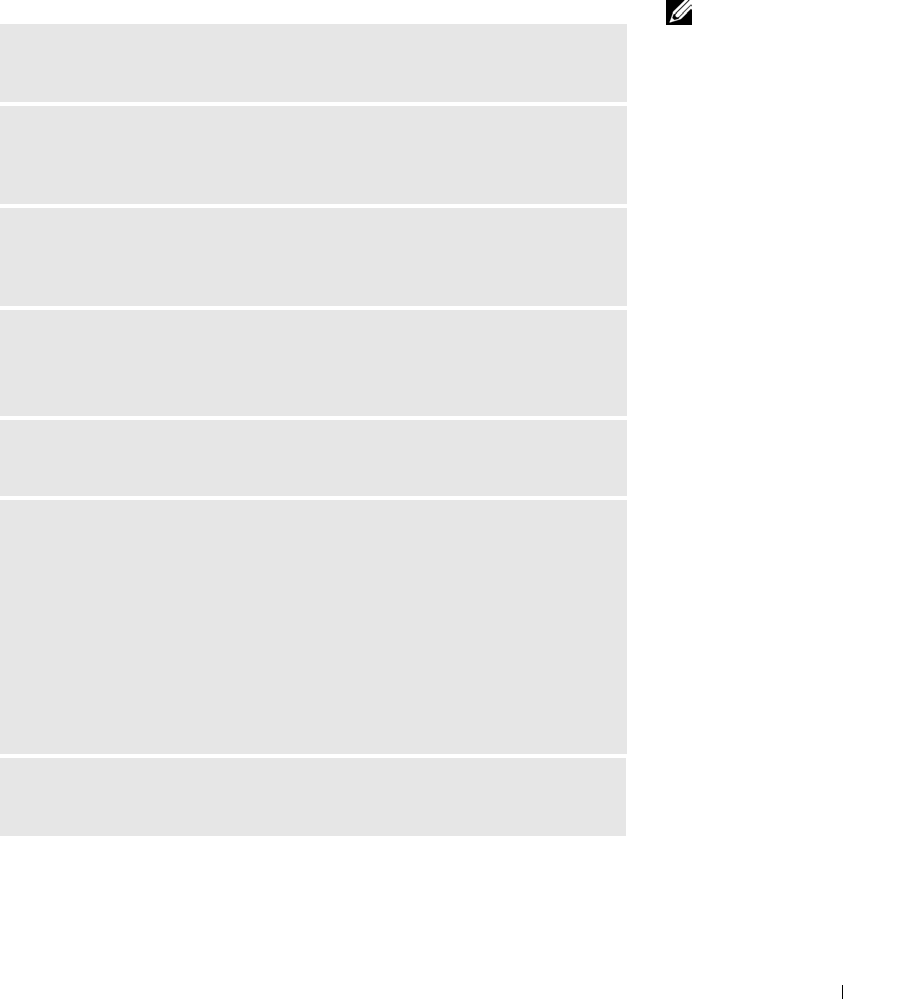
Solving Problems 55
Sound and Speaker Problems
No sound from speakers
HINT: The volume
control in some MP3
players overrides the
Windows
®
volume
setting. If you have been
listening to MP3 songs,
ensure that you did not
turn the player volume
down or off.
CHECK THE SPEAKER CABLE CONNECTIONS — Ensure that the speakers
are connected as shown on the setup diagram supplied with the speakers.
ENSURE THAT THE SUBWOOFER AND THE SPEAKERS ARE TURNED
ON — See the setup diagram supplied with the speakers. If your speakers have
volume controls, adjust the volume, bass, or treble to eliminate distortion.
ADJUST THE WINDOWS VOLUME CONTROL — Click or double-click the
speaker icon in the lower-right corner of your screen. Ensure that the volume is
turned up and that the sound is not muted.
DISCONNECT HEADPHONES FROM THE HEADPHONE CONNECTOR —
Sound from the speakers is automatically disabled when headphones are
connected to the computer’s front-panel headphone connector.
TEST THE ELECTRICAL OUTLET — Ensure that the electrical outlet is
working by testing it with another device, such as a lamp.
ENABLE DIGITAL MODE — Your speakers do not work if the CD drive is
operating in analog mode. To enable digital mode:
1 Click the Start button, click Control Panel, and then click Sounds, Speech,
and Audio Devices.
2 Click Sounds and Audio Devices.
3 Click the Hardware tab.
4 Double-click the name of your CD drive.
5 Click the Properties tab.
6 Check the Enable digital CD audio for this CD-ROM device box.
ELIMINATE POSSIBLE INTERFERENCE — Turn off nearby fans, fluorescent
lights, or halogen lamps to check for interference.