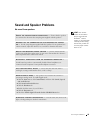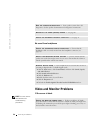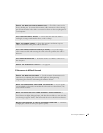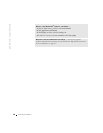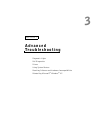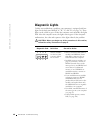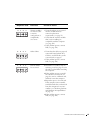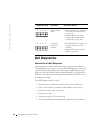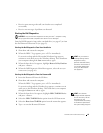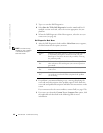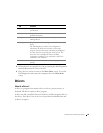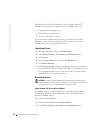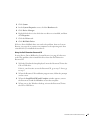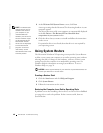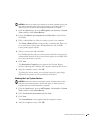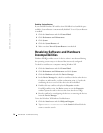Advanced Troubleshooting 63
• Receive status messages that tell you whether tests completed
successfully.
• Receive error messages if problems are detected.
Starting the Dell Diagnostics
NOTICE: Only use the Dell Diagnostics to test your Dell™ computer. Using
this program with other computers can result in error messages.
Start the Dell Diagnostics from either your hard drive (see page 63) or from
the Dell Dimension ResourceCD (see page 63).
Starting the Dell Diagnostics From Your Hard Drive
1 Shut down and restart the computer.
2 When the DELL™ logo appears, press <F12> immediately.
HINT: If you receive a
message stating that no
Diagnostics utility
partition has been found,
follow the instructions to
run the Dell Diagnostics
from your ResourceCD
(see page 63).
If you wait too long and the Microsoft
®
Windows
®
logo appears,
continue to wait until you see the Windows desktop. Then shut down
your computer through the Start menu and try again.
3 When the boot device list appears, highlight Boot to Utility Partition
and press <Enter>.
4 When the Dell Diagnostics Main Menu appears, select the test you
want to run (see page 64).
Starting the Dell Diagnostics From the ResourceCD
1 Insert the ResourceCD into the CD drive.
2 Shut down and restart the computer.
When the DELL™ logo appears, press <F12> immediately.
If you wait too long and the Windows logo appears, continue to wait
until you see the Windows desktop. Then shut down your computer
through the Start menu and try again.
HINT: This feature
changes the boot sequence
for one time only. On the
next start-up, the
computer boots according
to the devices specified in
the system setup program.
3
When the boot device list appears, highlight IDE CD-ROM Device
and press <Enter>.
4 Select the IDE CD-ROM Device option from the CD boot menu.
5 Select the Boot from CD-ROM option from the menu that appears.
6 Ty p e 1 to start the ResourceCD menu.