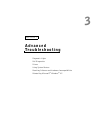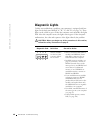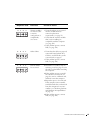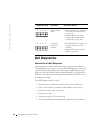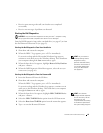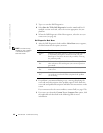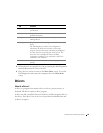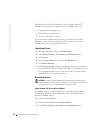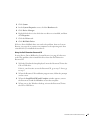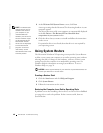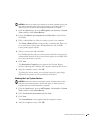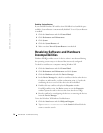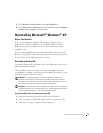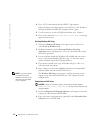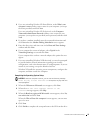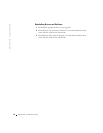Advanced Troubleshooting 67
3 Click System.
4 In the System Properties screen, click the Hardware tab.
5 Click Device Manager.
6 Right-click the device for which the new driver was installed, and then
click Properties.
7 Click the Drivers tab.
8 Click Roll Back Driver.
If Device Driver Rollback does not resolve the problem, then use System
Restore (see page 68) to return your computer to the operating state that
existed before you installed the new driver.
Using the Dell Dimension ResourceCD
If using Device Driver Rollback or System Restore (see page 68) does not
resolve the problem, then reinstall the driver from the Dell Dimension
ResourceCD:
1 With the Windows desktop displayed, insert the ResourceCD into the
CD or DVD drive.
If this is your first time to use the ResourceCD, go to step 2. If not, go
to step 5.
2 When the ResourceCD installation program starts, follow the prompts
on the screen.
3 When the InstallShield Wizard Complete window appears, remove
the ResourceCD and click Finish to restart the computer.
4 When you see the Windows desktop, reinsert the ResourceCD into
the CD or DVD drive.