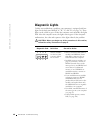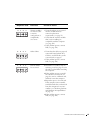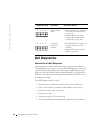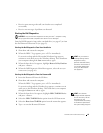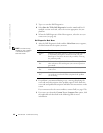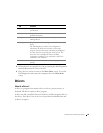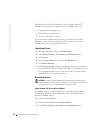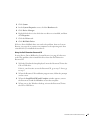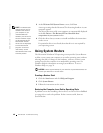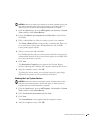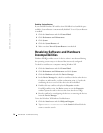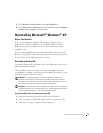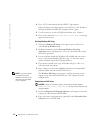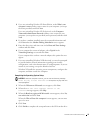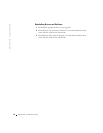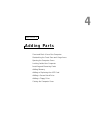68 Advanced Troubleshooting
www.dell.com | support.dell.com
5 At the Welcome Dell System Owner screen, click Next.
HINT: The ResourceCD
displays drivers only for
hardware that came on
your computer. If you
installed additional
hardware, the drivers for
the new hardware might
not be displayed by the
ResourceCD. If those
drivers are not displayed,
exit the ResourceCD
program. For drivers
information, see the
documentation that came
with that product.
A message stating that the ResourceCD is detecting hardware in your
computer appears.
The drivers that are used by your computer are automatically displayed
in the My Drivers—The ResourceCD has identified these
components in your system window.
6 Click the driver that you want to reinstall and follow the instructions
on the screen.
If a particular driver is not listed, then that driver is not required by
your operating system.
Using System Restore
The Microsoft
®
Windows
®
XP operating system provides System Restore
to allow you to return your computer to an earlier operating state (without
affecting data files) if changes to the hardware, software, or other system
settings have left the computer in an undesirable operating state. See
Windows Help for information on using System Restore. To access
Windows Help, see page 38.
NOTICE: Make regular backups of your data files. System Restore does not
monitor your data files or recover them.
Creating a Restore Point
1 Click the Start button and click Help and Support.
2 Click System Restore.
3 Follow the instructions on the screen.
Restoring the Computer to an Earlier Operating State
If problems occur after installing a device driver, use Device Driver Rollback
(see page 66) to resolve the problem. If that is unsuccessful, then use
System Restore.