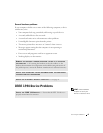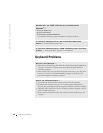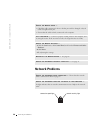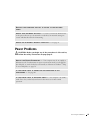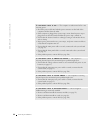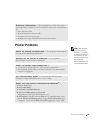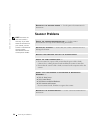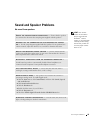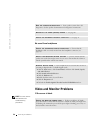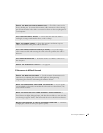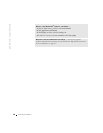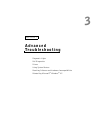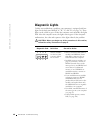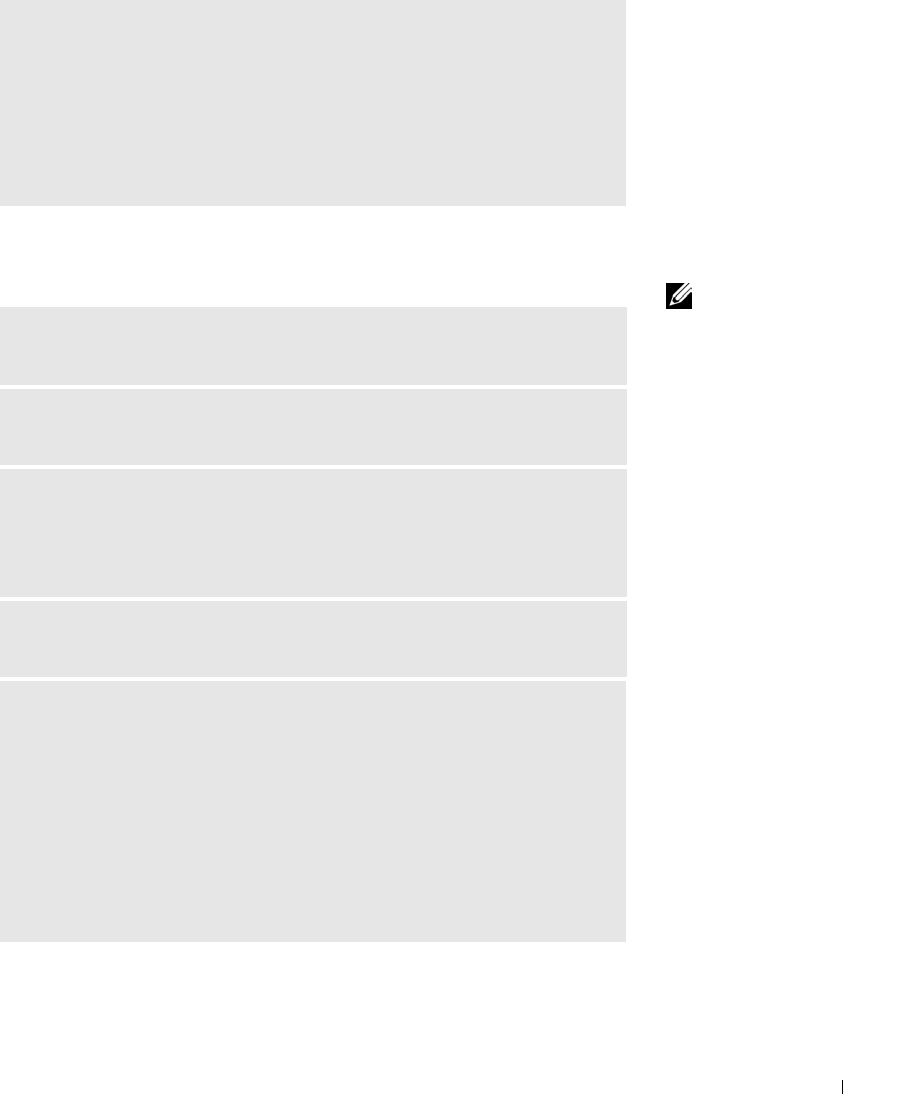
Solving Problems 53
Printer Problems
HINT: Dell does not
cover the printer’s
warranty. If you need
technical assistance for
your printer, call the
printer’s manufacturer.
See the printer
documentation for the
correct phone number.
ELIMINATE INTERFERENCE — Electrical appliances on the same circuit or
operating near the computer can cause interference. Other causes of interference
are:
• Power extension cables
• Keyboard and mouse extension cables
• Too many devices on a power strip
• Multiple power strips connected to the same electrical outlet
CHECK THE PRINTER DOCUMENTATION — See the printer documentation
for setup and troubleshooting information.
ENSURE THAT THE PRINTER IS TURNED ON — See the printer
documentation for power button information.
VERIFY THE PRINTER CABLE CONNECTIONS —
• See the printer documentation for cable connection information.
• Ensure that the printer cables are securely connected to the printer and the
computer (see page 20).
TEST THE ELECTRICAL OUTLET — Ensure that the electrical outlet is
working by testing it with another device, such as a lamp.
VERIFY THAT THE PRINTER IS RECOGNIZED BY WINDOWS
®
—
1 Click the Start button.
2 Click Control Panel.
3 Click Printers and Other Hardware.
4 Click View installed printers or fax printers.
If the printer is listed, right-click the printer icon.
5 Click Properties, and then select the Ports tab. For a parallel printer, ensure
that the Print to the following port(s): setting is LPT1 (Printer Port). For a
USB printer, ensure that the Print to the following port(s): setting is USB.