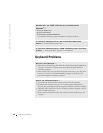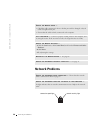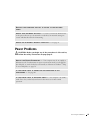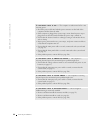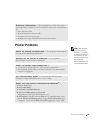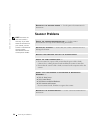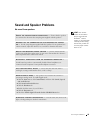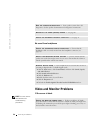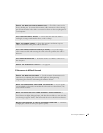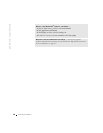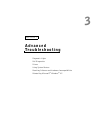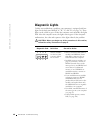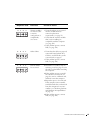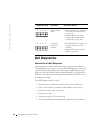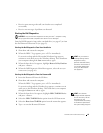56 Solving Problems
www.dell.com | support.dell.com
No sound from headphones
Video and Monitor Problems
If the screen is blank
HINT: See the monitor
documentation for
troubleshooting
procedures.
RUN THE SPEAKER DIAGNOSTICS — Some speaker systems have self-
diagnostics. See the speaker documentation for diagnostics instructions.
REINSTALL THE AUDIO (SOUND) DRIVER — See page 66.
CHECK FOR INTERRUPT REQUEST CONFLICTS — See page 70.
CHECK THE HEADPHONE CABLE CONNECTION — Ensure that the
headphone cable is securely inserted into the headphone connector (see
page 76).
ADJUST THE WINDOWS VOLUME CONTROL — Click or double-click the
speaker icon in the lower-right corner of your screen. Ensure that the volume is
turned up and that the sound is not muted.
DISABLE DIGITAL MODE — Your headphones do not work if the CD drive is
operating in digital mode. To disable digital mode:
1 Click the Start button, click Control Panel, and then click Sounds, Speech,
and Audio Devices.
2 Click Sounds and Audio Devices.
3 Click the Hardware tab.
4 Double-click the name of your CD drive.
5 Click the Properties tab.
6 Uncheck the Enable digital CD audio for this CD-ROM device box.
CHECK THE MONITOR POWER LIGHT — If the power light is off, firmly
press the button to ensure that the monitor is turned on. If the power light is lit
or blinking, the monitor has power. If the power light is blinking, press a key on
the keyboard or move the mouse.