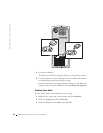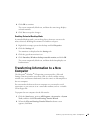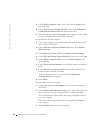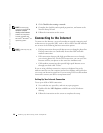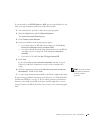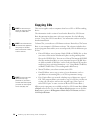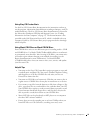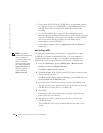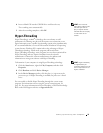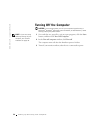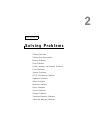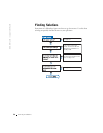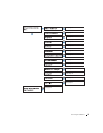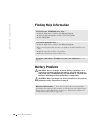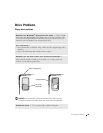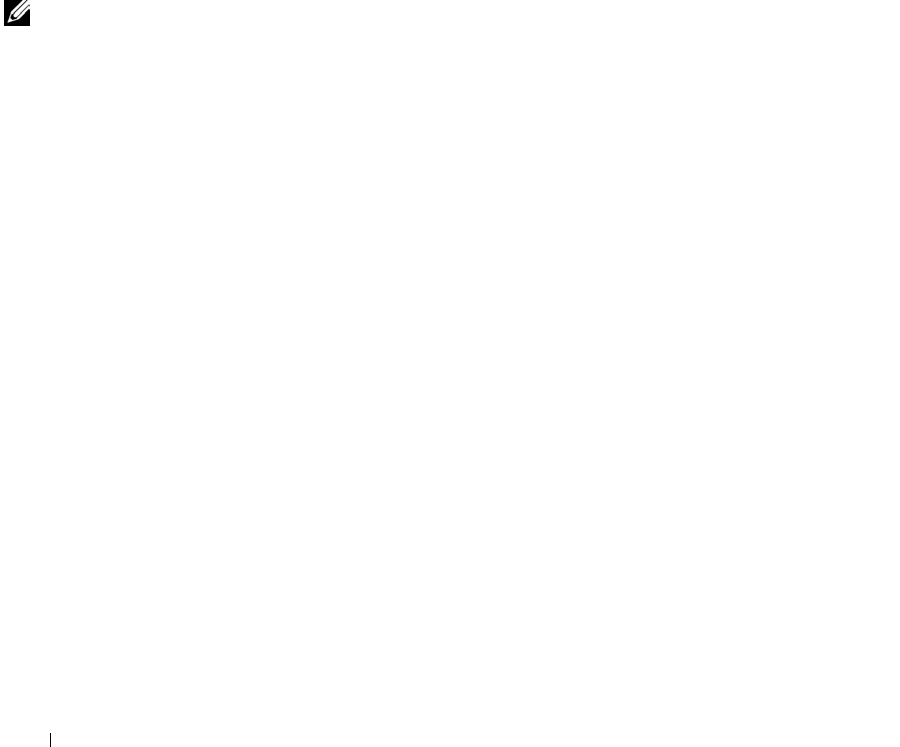
32 Setting Up and Using Your Computer
www.dell.com | support.dell.com
• Do not burn a blank CD-R or CD-RW disc to its maximum capacity;
for example, do not copy a 650-MB file to a 650-MB blank CD. The
CD-RW drive needs 1 or 2 MB of the blank CD to finalize the
recording.
• Use a blank CD-RW disc to practice CD recording until you are
familiar with CD recording techniques. If you make a mistake, you can
erase the CD-RW disc and try again. You can also use blank CD-RW
discs to test music file projects before you record the project
permanently to a blank CD-R disc.
• See the Roxio support website at support.roxio.com for additional
helpful tips.
How to Copy a CD
HINT: If you have a
DVD/CD-RW combo drive
and you experience
recording problems, first
check for available
software patches at the
Dell Support website at
support.dell.com and if
necessary, the Roxio
support website at
support.roxio.com.
The procedure assumes that your computer is equipped with a single
CD-RW drive (without an additional CD drive). If your computer is
equipped with both types of drives, see the Roxio documentation for
instructions on how to copy CDs from a CD drive to a CD-RW drive.
1 Click the Start button, point to All Programs→ Roxio Easy CD
Creator, and then click Project Selector.
The Select a Project window appears.
2 Click Disc Copier. (Disc Copier is titled "CD Copier" in some versions
of Easy CD Creator Basic.)
The Disc Copier window appears and displays your CD-RW drive in
the Copy from and the Record to lists.
3 Insert the source CD that you want to copy into the CD-RW drive.
The Disc Copier project program briefly checks the source CD in the
CD-RW drive to ensure that it is a readable CD.
4 Click Copy.
Depending on the size of the files that are being copied, the copy
process may take a few minutes.
5 After the source CD is copied, remove the source CD from the
CD-RW drive tray.
The CD-RW drive tray opens automatically after the source CD is
copied.