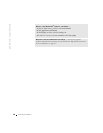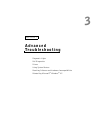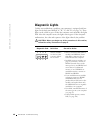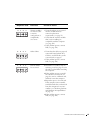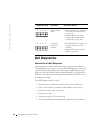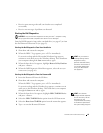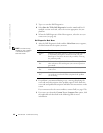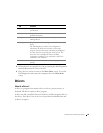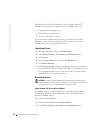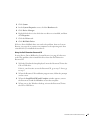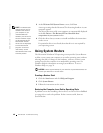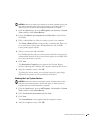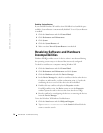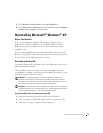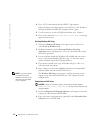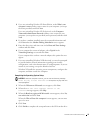66 Advanced Troubleshooting
www.dell.com | support.dell.com
Many drivers such as the keyboard driver come with your Microsoft
®
Windows
®
operating system. You may need to install drivers if you:
• Upgrade your operating system
• Reinstall your operating system
• Connect or install a new device
If you experience a problem with any device, perform the steps in the
following sections to identify whether the driver is the source of your
problem and if necessary, to update the driver.
Identifying Drivers
1 Click the Start button and click Control Panel.
2 Under Pick a Category, click Performance and Maintenance.
3 Click System.
4 In the System Properties screen, click the Hardware tab.
5 Click Device Manager.
6 In the Device Manager window, scroll down the list to see if any device
has an exclamation point (a yellow circle with a [!]) on the device icon.
If an exclamation point is next to the device name, you may need to
reinstall the driver or install a new driver.
Reinstalling drivers
NOTICE: The Dell Support website and your
Dell Dimension ResourceCD
provide approved drivers for Dell™ computers. If you install drivers obtained
from other sources, your computer might not work correctly.
Using Windows XP Device Driver Rollback
If a problem occurs on your computer after you install or update a driver,
use Windows XP Device Driver Rollback to replace the driver with the
previously installed version.
To use Device Driver Rollback:
1 Click the Start button and click Control Panel.
2 Under Pick a Category, click Performance and Maintenance.