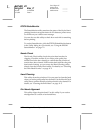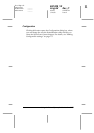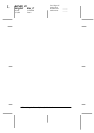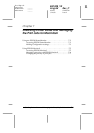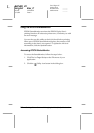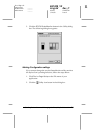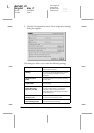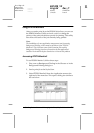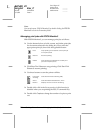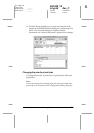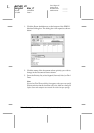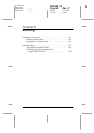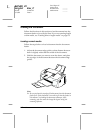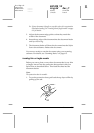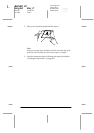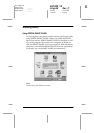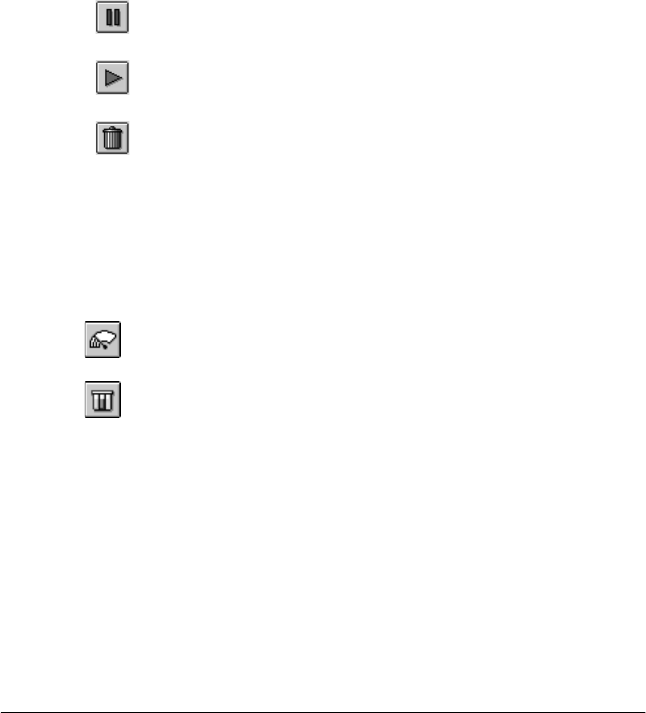
7-6
Checking Printer Status and Managing the Print Jobs for Macintosh
R4C428_V2
long.bk Rev_C
A5 size STATM.FM
1/14/00 Pass 2
L
Proof Sign-off:
tantoname _______
leadername _______
editorname _______
Note:
You can also open EPSON Monitor3 by double-clicking the
EPSON
Monitor3
icon in the Extensions folder.
Managing print jobs with EPSON Monitor3
With EPSON Monitor3, you can manage print jobs as follows:
❏
Use the buttons below to hold, resume, and delete print jobs
for documents selected in the dialog box. First, select the
appropriate print job, then click the applicable button.
❏
Click
Stop Print Queue
to stop printing. Click
Start Print
Queue
to resume printing.
❏
Use these buttons to start the printer utilities.
❏
Double-click a file in the list to preview it (this function is
disabled when you are printing the ESC/P command file).
❏
Double-click
Copies
to change the number of copies to print
out.
Hold Stops printing and holds the current print job
in the print queue
Resume Resumes printing
Delete Stops printing and deletes the current print
job from the print queue
Print head
cleaning
Starts the Print Head Cleaning utility
Status
Monitor
Starts the EPSON StatusMonitor, which
displays the amount of ink remaining