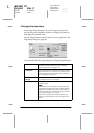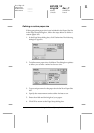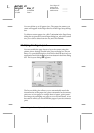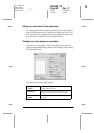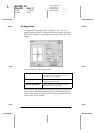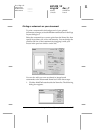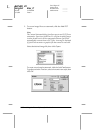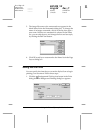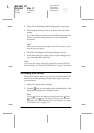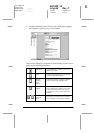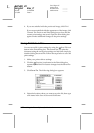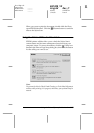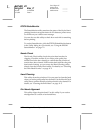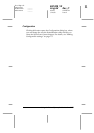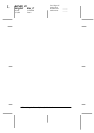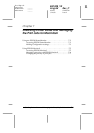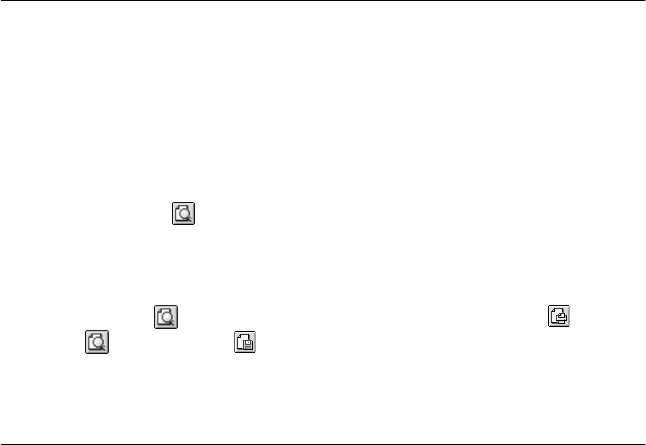
6-20
Using the Printer Software for Macintosh
R4C428_V2
long.bk Rev_C
A5 size SOFTM.FM
1/14/00 Pass 2
L
Proof Sign-off:
tantoname _______
leadername _______
editorname _______
2. Select
On
as the Background Printing option, if necessary.
3. Select
Urgent
,
Normal
,
Print at
, or
Hold
as the Print Time
setting.
If you select
Print at
, use the arrows beside the date and time
boxes to specify the date and time you want to print the
document.
Note:
Make sure the computer and Stylus Scan will be turned on at the
date and time you specify.
4. Click
OK
. The Background Printing dialog box closes.
5. In the Print dialog box, make sure your print settings are as
you want them, then click
Print
.
Note:
You can check or change the priority of print jobs using the EPSON
Monitor3 utility. See “Using EPSON Monitor3” on page 7-5 for details.
Previewing your Printout
The Preview feature allows you to see how your document will
look before actually printing it. Follow these steps to preview
your document.
1. Make your printer driver settings.
2. Click the
Preview icon button in the Print dialog box. The
Print
button changes into a
Preview
button.
Note:
Use the Preview icon button to switch between the Print
,
Preview, and
Save File modes. Click the icon to select the
mode you want. For information on the Save File mode, see “Saving
Print Data in Files” on page 6-22.