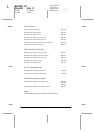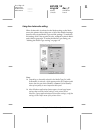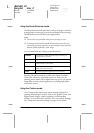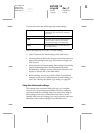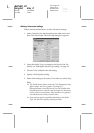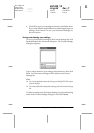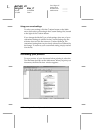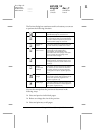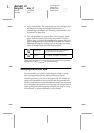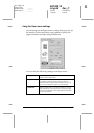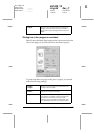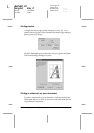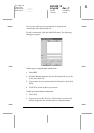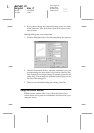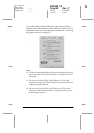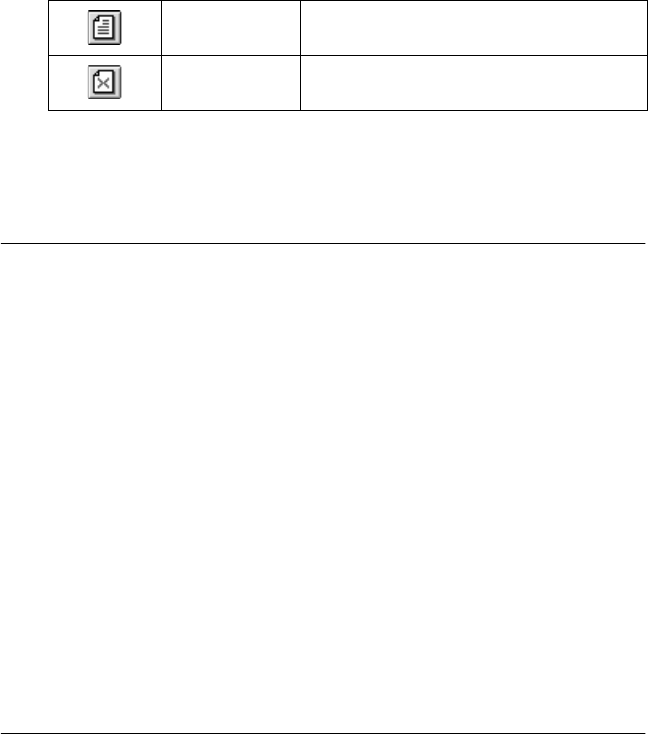
4-14
Using the Printer Software for Windows
R4C428_V2
long.bk Rev_C
A5 size SOFTW.FM
1/14/00 Pass 2
L
Proof Sign-off:
tantoname _______
leadername _______
editorname _______
❏
Apply watermarks. The watermark you select will appear in
the previewed image. For detailed information on
customizing watermarks, see “Printing a watermark on your
document” on page 4-18.
❏
The Add and Remove options allow you to specify which
pages in the document you wish to be printed. To add or
remove page, you must first highlight the page in the list of
page icons appearing on the left side of the preview window.
Highlight the page by clicking once on the page icon. Then
select or deselect from the Print Options menu.
After you have previewed the document, click
Print
to print the
document, or click
Cancel
to cancel printing.
Modifying the printout style
You can modify your printout style using a variety of printer
driver settings located on the Paper and Layout menus.
On the Paper menu, you can set the paper size, the number of
copies, the orientation of your printout, and the printable area.
On the Layout menu you can automatically match the document
size to the paper size, print two or four pages on a single sheet of
paper, print poster-size images by enlarging one page to cover
several sheets, or place watermarks on documents.
Add page The highlighted pages will be added to
the list of pages to be printed.
Remove
page
The highlighted pages will be removed
from the list of pages to be printed.