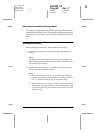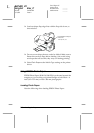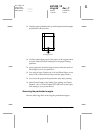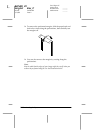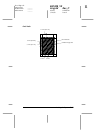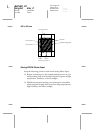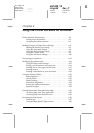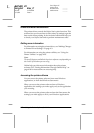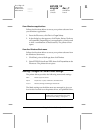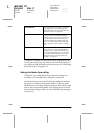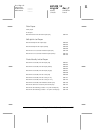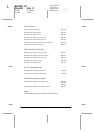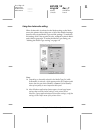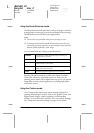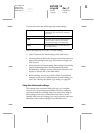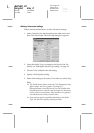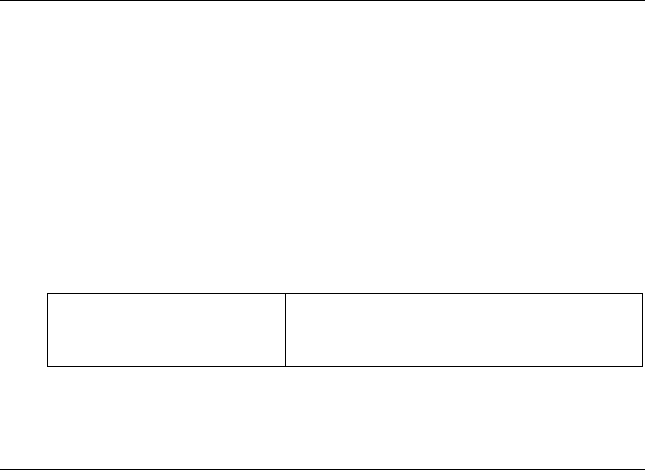
Using the Printer Software for Windows
4-3
R4C428_V2
long.bk Rev_C
A5 size SOFTW.FM
1/14/00 Pass 2
R
Proof Sign-off:
tantoname _______
leadername _______
editorname _______
From Windows applications
Follow the directions below to access your printer software from
your Windows application.
1. From the File menu, click
Print
or
Page Setup
.
2. In the dialog box that appears, click
Printer
,
Setup
,
Options
,
or
Properties
. (Depending on your application, you may need
to click a combination of these buttons.) The printer driver
opens.
From the Windows Start menu
Follow the directions below to access your printer software from
the Windows Start menu.
1. Click
Start
, point to
Settings
, then click
Printers
.
2. Select
EPSON Stylus Scan 2000
, then click
Properties
on the
File menu. The printer driver opens.
Making Changes to Printer Driver Settings
The printer driver provides the following menus and settings.
The Mode settings on the Main menu are arranged to give you
four levels of control over the printer driver, as explained below.
Main Media Type, Ink, Mode
Paper Paper Size, Copies, Orientation, Printable Area
Layout Reduce/Enlarge, Multi-Page, Watermark
Automatic
This mode provides the quickest and
easiest way to start printing. See “Using
the Automatic setting” on page 4-7.