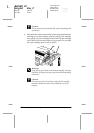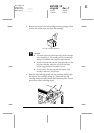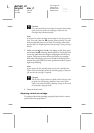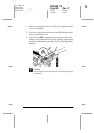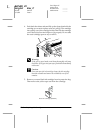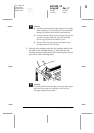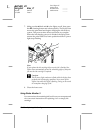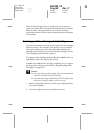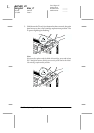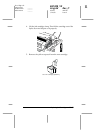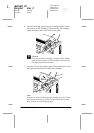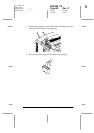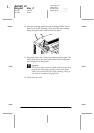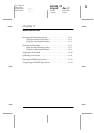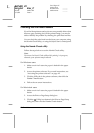Replacing Ink Cartridges
10-11
R4C428_V2
long.bk Rev_C
A5 size INK.FM
1/14/00 Pass 2
R
Proof Sign-off:
tantoname _______
leadername _______
editorname _______
When an ink cartridge is low or empty and you are ready to
replace it, click the
How To
button in the Status Monitor’s Printer
Status window. The print head moves to the ink cartridge
replacement position. Follow the on-screen instructions to replace
the cartridge.
Replacing an Old or Damaged Ink Cartridge
In some circumstances you may need to replace an ink cartridge
before it is empty. For example, if the quality of your printouts
and copies remains poor even after repeatedly cleaning and
aligning the print head, one or both of the ink cartridges may be
old or damaged and should be replaced.
To replace an ink cartridge before the
A
color or
B
black ink out
light flashes, follow the steps in this section.
If the
A
color or
B
black ink out light is flashing or is on, replace
the empty ink cartridge as described in “Replacing Empty Ink
Cartridges” on page 10-2.
c
Caution:
❏
Once you remove an ink cartridge, it becomes unusable and
cannot be reinstalled even if ink remains.
❏
Leave the old cartridge installed in the EPSON Stylus Scan
until you are ready to replace it with a new one.
1. Make sure the Stylus Scan is on. The
P
power light should be
on, but not flashing.
2. Lower the output tray, then open the front cover.