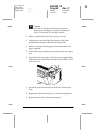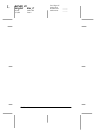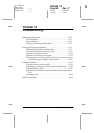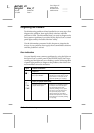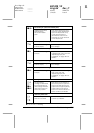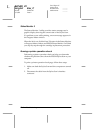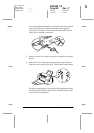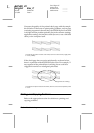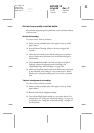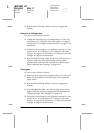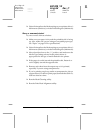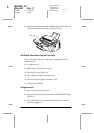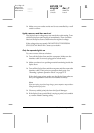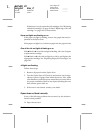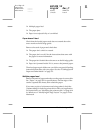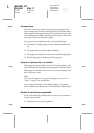Troubleshooting
12-7
R4C428_V2
long.bk Rev_C
A5 size TRBLE.FM
1/14/00 Pass 2
R
Proof Sign-off:
tantoname _______
leadername _______
editorname _______
Print and copy quality could be better
If you are having print quality problems, try the solutions offered
in this section.
Horizontal banding
Try one or more of these solutions:
❏
Make sure the printable side of the paper is face up in the
paper feeder.
❏
Run the Head Cleaning utility to clear any clogged ink
nozzles.
❏
Select the
Automatic
as the Mode setting on your printer
driver’s Main menu (Windows) or in the Print dialog box
(Macintosh).
❏
Check the
B
black and
A
color ink out lights. If a light is
flashing, replace the appropriate ink cartridge. See
“Replacing Empty Ink Cartridges” on page 10-2.
❏
Make sure that
Standard
, rather than
Maximum
, is selected
as the Printable Area setting in your printer driver. When
Maximum
is selected, banding may occur in the expanded
area.
Vertical misalignment or banding
Try one or more of these solutions:
❏
Make sure the printable side of the paper is face up in the
paper feeder.
❏
Run the Print Head Alignment utility.
❏
Turn off the High Speed setting in your printer driver. For
instructions, see “Using the Advanced settings” on page 4-9
for Windows or “Using the Advanced settings” on page 6-9
for Macintosh.