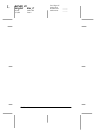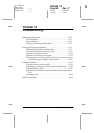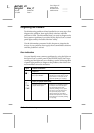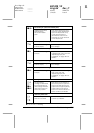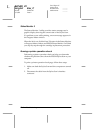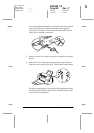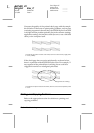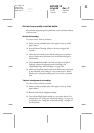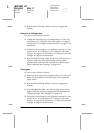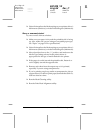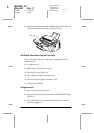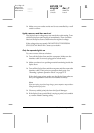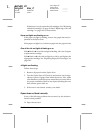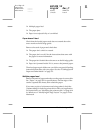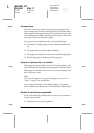12-8
Troubleshooting
R4C428_V2
long.bk Rev_C
A5 size TRBLE.FM
1/14/00 Pass 2
L
Proof Sign-off:
tantoname _______
leadername _______
editorname _______
❏
Run the Head Cleaning utility to clear any clogged ink
nozzles.
Incorrect or missing colors
Try one or more of these solutions:
❏
Change the ink setting in your printer driver to
Color
. For
instructions, see “Using the Automatic setting” on page 4-7
for Windows or “Using the Automatic mode” on page 6-7 for
Macintosh.
❏
Adjust the color settings in your application software or your
printer driver. For instructions, see “Using the Advanced
settings” on page 4-9 for Windows or “Using the Advanced
settings” on page 6-9 for Macintosh.
❏
Run the Head Cleaning utility. If colors are still incorrect or
missing, replace the color ink cartridge. If the problem
persists, replace the black ink cartridge. See “Replacing an
Old or Damaged Ink Cartridge” on page 10-11.
Color gaps
Try one or more of these solutions:
❏
Make sure your paper is not damaged, dirty, or too old. Also,
make sure the printable side of the paper is face up in the
paper feeder.
❏
Run the Head Cleaning utility to clear any clogged ink
nozzles.
❏
Check the
B
black and
A
color ink out lights. If one of the
lights is flashing, replace the appropriate ink cartridge. See
“Replacing Empty Ink Cartridges” on page 10-2.
❏
Adjust the color settings in your application software or your
printer driver. For instructions, see “Using the Advanced
settings” on page 4-9 for Windows or “Using the Advanced
settings” on page 6-9 for Macintosh.