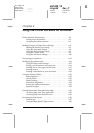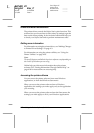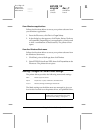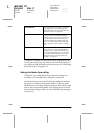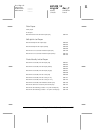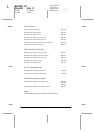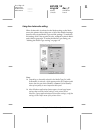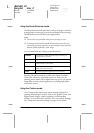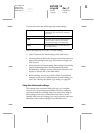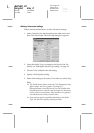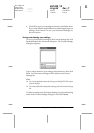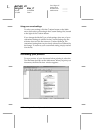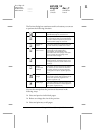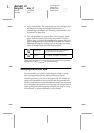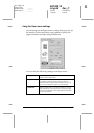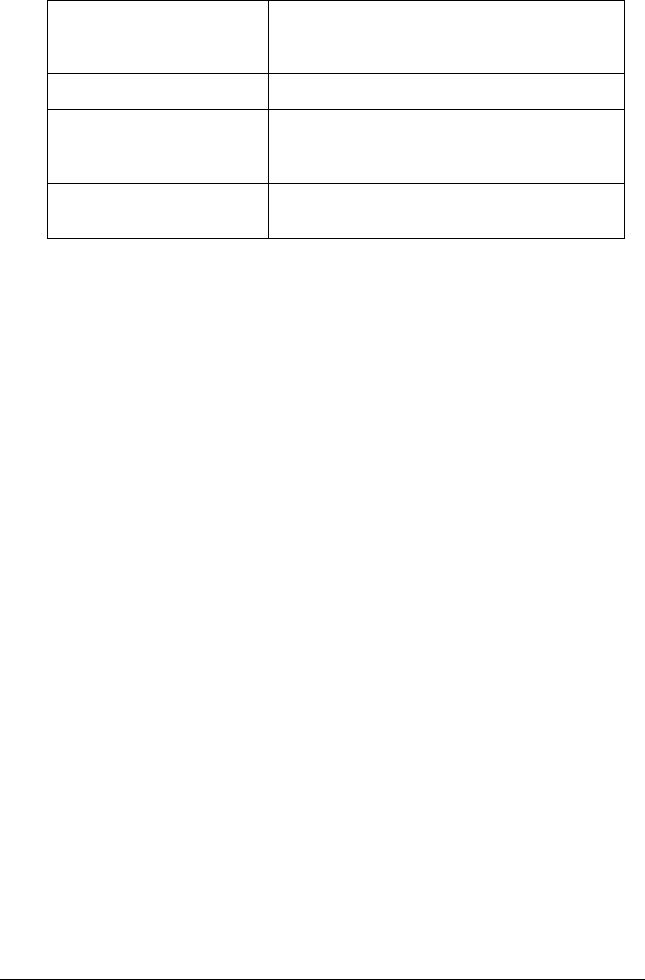
Using the Printer Software for Windows
4-9
R4C428_V2
long.bk Rev_C
A5 size SOFTW.FM
1/14/00 Pass 2
R
Proof Sign-off:
tantoname _______
leadername _______
editorname _______
You can select from the following ready-made settings.
Follow the steps below to select a Custom setting.
1. Select
Custom
as the Mode setting on the Main menu.
2. Click anywhere in the list box to open it, then select the most
appropriate setting for the type of document or image you
wish to print.
3. When you select a Custom setting, other settings such as Print
Quality, Halftoning, and Color Adjustment are made
automatically. Changes to these settings are reflected in the
display on the left side of the Main menu.
4. Before printing, be sure to verify the Media Type and Ink
settings, as they may be affected by the Custom setting you
select. See “Making the Media Type setting” on page 4-4.
Using the Advanced settings
The settings in the Advanced dialog box give you complete
control over your printing environment. Use these settings to
experiment with new printing ideas, or to fine-tune a range of
print settings to meet your individual needs. Once you are
satisfied with your new settings, you can give them a name and
add them to the Custom settings list on the Main menu.
Text/Graph
This setting is good for printing
presentation documents such as graphs
and charts.
Economy
This setting is best for printing drafts of text
ICM
This setting automatically adjusts printout
colors to match colors on your screen.
ICM stands for Image Color Matching.
sRGB
This setting is best for color matching with
other sRGB devices.