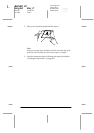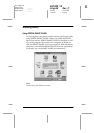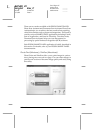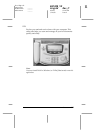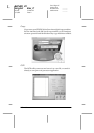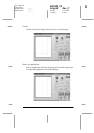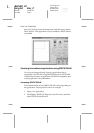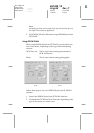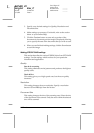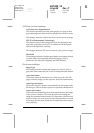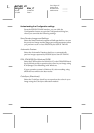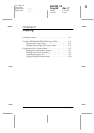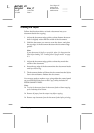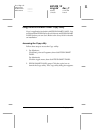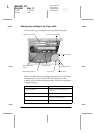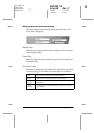8-12
Scanner
R4C428_V2
long.bk Rev_C
A5 size SCAN.FM
1/14/00 Pass 2
L
Proof Sign-off:
tantoname _______
leadername _______
editorname _______
3. Specify your desired settings for Quality, Resolution and
Document Size.
4. Make settings as necessary. For details, refer to the section
below or your Online Help.
5. Click the
Preview
button to scan only a portion of the
document. A document preview image is displayed, allowing
you to specify the area of the document that you wish to scan.
6. When you are finished making settings, click the
Scan
button
to scan the image.
Making EPSON TWAIN settings
This section describes the various EPSON Stylus Scan SF TWAIN
settings. Use the settings which are best for your particular
document and application.
Quality
Best & de-screening
This setting eliminates moiré patterns and produces the highest
quality scans.
Draft & Fast
This setting gives you a high-speed scan, but the scan quality
decreases.
Resolution
This setting changes the scan resolution. Specify a resolution
between 50 and 4800 dpi from the list box.
Document Size
This setting changes the size of the scanning area. Select the size
of the document to be scanned. Only the area within the selected
size will be scanned.