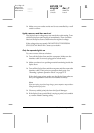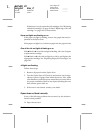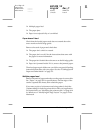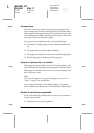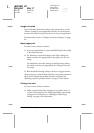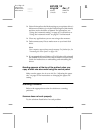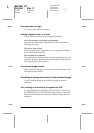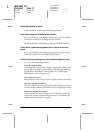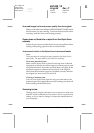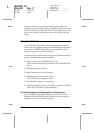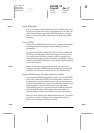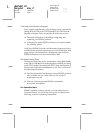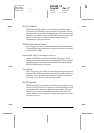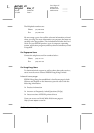Troubleshooting
12-19
R4C428_V2
long.bk Rev_C
A5 size TRBLE.FM
1/14/00 Pass 2
R
Proof Sign-off:
tantoname _______
leadername _______
editorname _______
Dotted lines (no text) appear on scanned document
If you are scanning a document with a lot of graphics or artwork,
the text may not be recognized properly by the OCR software. As
a result, not all of the characters in the image may have been
converted to text.when you opened the scanned image in your
word processing application.
The image is getting cropped incorrectly
Try one of the following solutions:
Use a protection sheet
If the protection sheet is dirty, or has been used a lot, you may
need to use a different sheet. Get a new sheet. Also, if the photo
or document is very thick, the Stylus Scan may have trouble
recognizing the borders.
Check your Quality setting
Select
Best & de-screening
as the Quality setting on EPSON
TWAIN’s Photo menu.
The image is crooked
Try one of the following solutions:
Check your Quality setting
Select
Best & de-screening
as the Quality setting on EPSON
TWAIN’s Photo menu.
Adjust the document edge guides
The paper guides may not be adjusted correctly. Verify that the
document edge guides fit snugly against the document you are
scanning.
A corner of the image is missing
Try using a protection sheet. If you are already using a protection
sheet, make sure your photo or document is placed as straight as
possible in the protection sheet and that the sheet is loaded
straight in the document feeder.