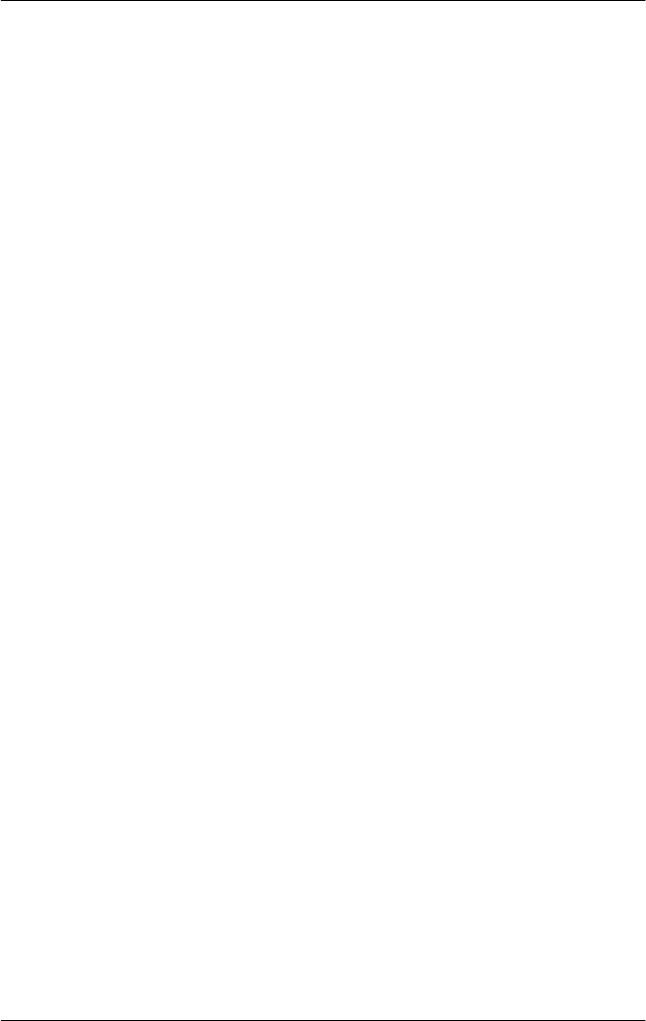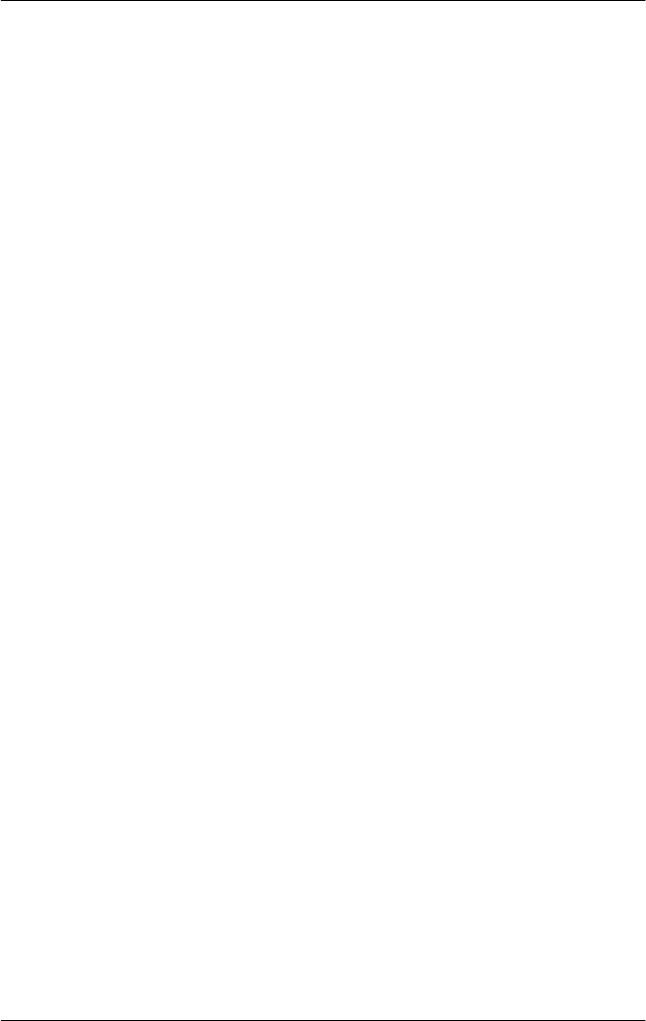
9-2
Copying
R4C428_V2
long.bk Rev_C
A5 size COPY.FM
1/14/00 Pass 2
L
Proof Sign-off:
tantoname _______
leadername _______
editorname _______
Loading the Paper
Follow the directions below to load a document into your
document feeder for copying.
1. Adjust the document edge guides so that distance between
them is slightly wider than the width of the document.
2. Hold the document you want to scan face down, and place
the top edge of the document between the document edge
guides.
Note:
If your document is fragile or very thin, place it in the protection
sheet before loading. See “Loading thin or fragile media” on page
8-3.
3. Adjust the document edge guides so that they match the
width of the document.
4. Insert the top edge of the document into the document feeder
until you feel a tug.
5. The document feeder will draw the document into the Stylus
Scan a short distance. Release the document.
You are now ready to make a copy, using either the control panel
on your EPSON Stylus Scan or the Copy utility included in
EPSON SMART PANEL.
Note:
❏
To eject the document from the document feeder without copying,
press the
y
stop/clear button.
❏
Remove all paper from the output tray before copying.
❏
Remove any documents from the document feeder before printing.