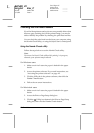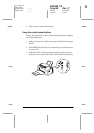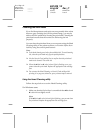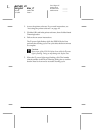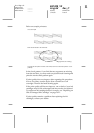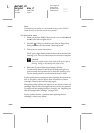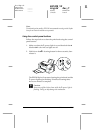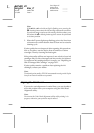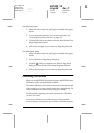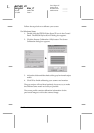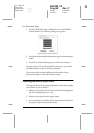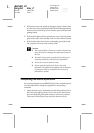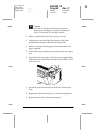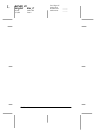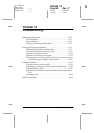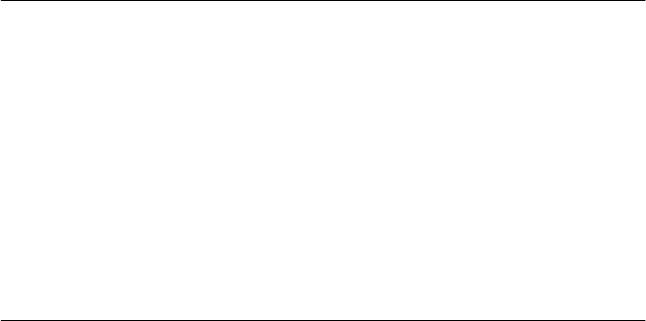
11-10
Maintenance
R4C428_V2
long.bk Rev_C
A5 size MAINT.FM
1/14/00 Pass 2
L
Proof Sign-off:
tantoname _______
leadername _______
editorname _______
Note:
If the
B
black or
A
color ink out light is flashing or on, pressing the
R
cleaning button starts the ink cartridge replacement procedure.
If you do not want to replace an ink cartridge at this moment, press
and release the
R
cleaning button again to return the print head
to its home position.
3. When the
P
power light stops flashing, print a few lines from
a document to confirm that the head is clean and to reset the
cleaning cycle.
If print quality has not improved after repeating this procedure
four or five times, turn the Stylus Scan off and leave it alone
overnight. Then try cleaning the head again.
If the print quality still has not improved, one or both of your ink
cartridges may be old or damaged and may need to be replaced.
To replace an ink cartridge before it is empty, see “Replacing an
Old or Damaged Ink Cartridge” on page 10-11.
If print quality remains a problem after replacing the ink
cartridges, contact your dealer.
Note:
To maintain print quality, EPSON recommends turning on the Stylus
Scan for at least one minute every month.
Aligning the Print Head
If you notice a misalignment of vertical lines, you may be able to
solve this problem from your computer using the Print Head
Alignment utility.
Note:
Do not start the Print Head Alignment utility while printing is in
progress; otherwise, your printout may be marred.