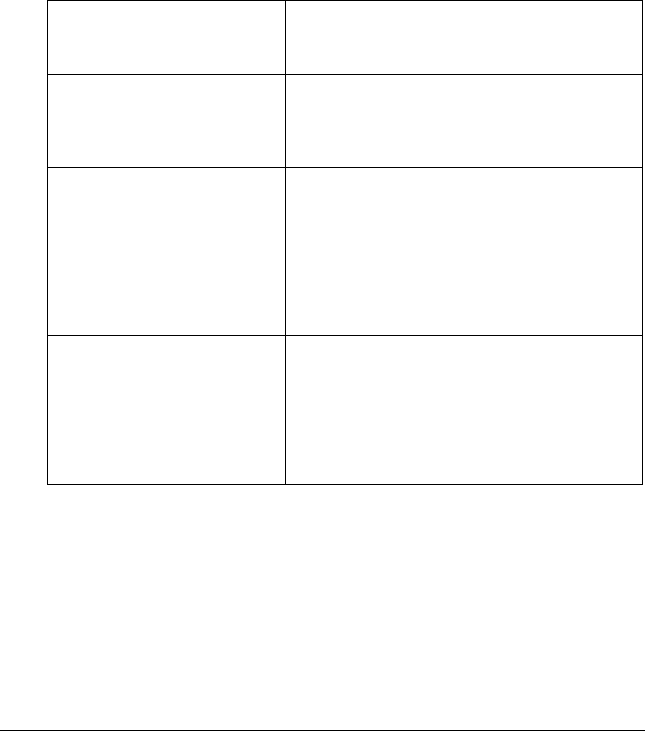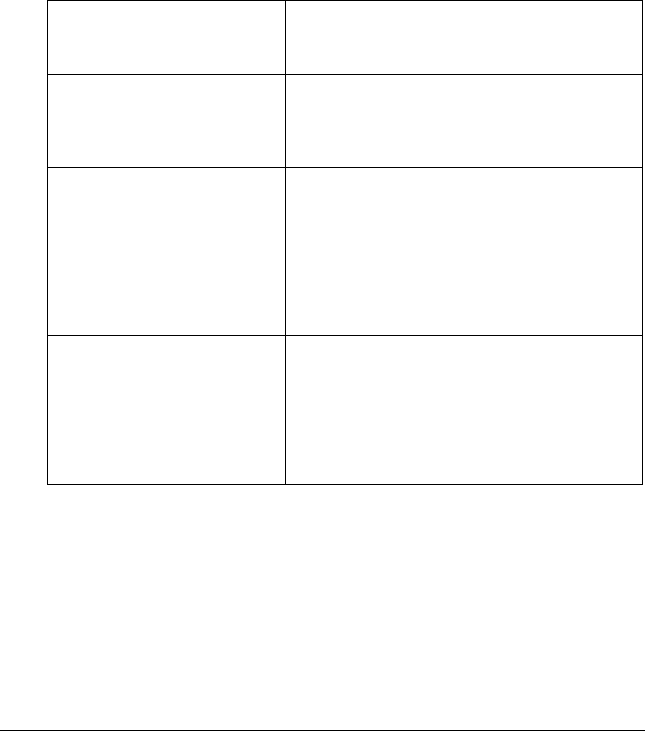
Using the Printer Software for Macintosh
6-3
R4C428_V2
long.bk Rev_C
A5 size SOFTM.FM
1/14/00 Pass 2
R
Proof Sign-off:
tantoname _______
leadername _______
editorname _______
Note:
Driver settings are not saved from one application to the next. Whenever
you exit one application and open a new one, check that the printer
settings are still appropriate. For example, if you specify a Media Type
in one application, when you exit that application and open a new one
you will have to specify that Media Type again. Settings made in the
Page Setup dialog box are saved with each document and are restored
when that document is reopened in the same application.
The Mode settings in the Print dialog box are arranged to give you
four levels of control over the printer driver, as explained below.
In addition to making comprehensive Mode settings that affect
overall print quality, you can also modify individual aspects of
your printout using the settings contained in the Page Setup and
the Layout dialog boxes. For information on page setup options,
see “Changing the page setup” on page 6-12. For information on
page layout options, see “Modifying the Page Layout” on page
6-14.
Automatic
This mode provides the quickest and
easiest way to start printing. See “Using
the Automatic mode” on page 6-7.
PhotoEnhance
This mode lets you choose from a variety
of image-correction settings specially
designed for photos. See “Using the Photo
Enhance mode” on page 6-7.
Custom
This mode lets you choose from a list of
ready-made or personalized settings
suited to the kind of document you want
to print. When Custom is selected, the
Advanced button is enabled, allowing
you to access the Advanced dialog box.
See “Using the Custom settings” on page
6-8.
Advanced
This button opens the Advanced dialog
box, where you can make detailed
settings to fit your individual needs. From
the Advanced dialog box, you can add
your personalized settings to the Custom
Settings list. See “Using the Advanced
settings” on page 6-9.