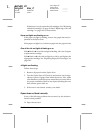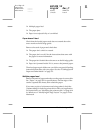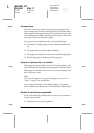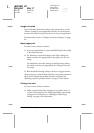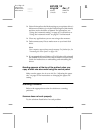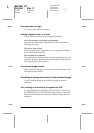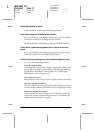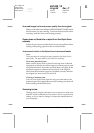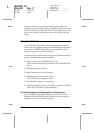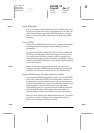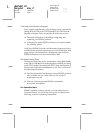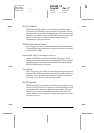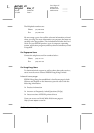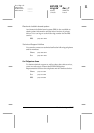12-20
Troubleshooting
R4C428_V2
long.bk Rev_C
A5 size TRBLE.FM
1/14/00 Pass 2
L
Proof Sign-off:
tantoname _______
leadername _______
editorname _______
Scanned quality is poor
Try the solutions listed for the following problems.
Scanned images look faded when printed
If you are scanning a photograph, make sure you have selected
Photo! Print
when you are using EPSON TWAIN.
Check the Quality and Resolution settings in EPSON TWAIN.
Scanned or copied photographs are too dark or have no
detail
If you are scanning a photograph, make sure you have selected
Photo! Print
when you are using EPSON TWAIN.
Vertical lines are missing from the scanned image or copy
Try one of the following solutions:
Clean the scanner glass
Correcting fluid, dust particles, paper, or tape may be stuck to the
scanner glass, causing a vertical white streak through the image.
For details on cleaning the scanner glass, see “Cleaning the
EPSON Stylus Scan” on page 11-13.
Use a protective sheet
If the protective sheet is dirty or worn, replace it with a new sheet.
Edit your original document
If lines are too thin on your original document, they may not scan
well. If possible, make the lines thicker in your original document.
Flatten the original document
If your original is heavier than 90 g/m² (24 lb) and is wrinkled,
some lines could be missed during scanning. Try flattening the
original document and scan it again.