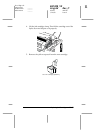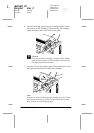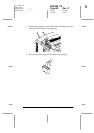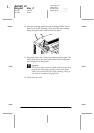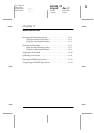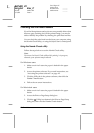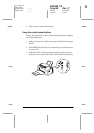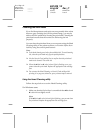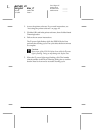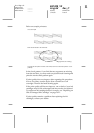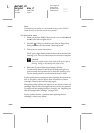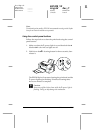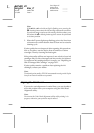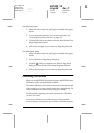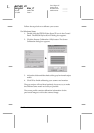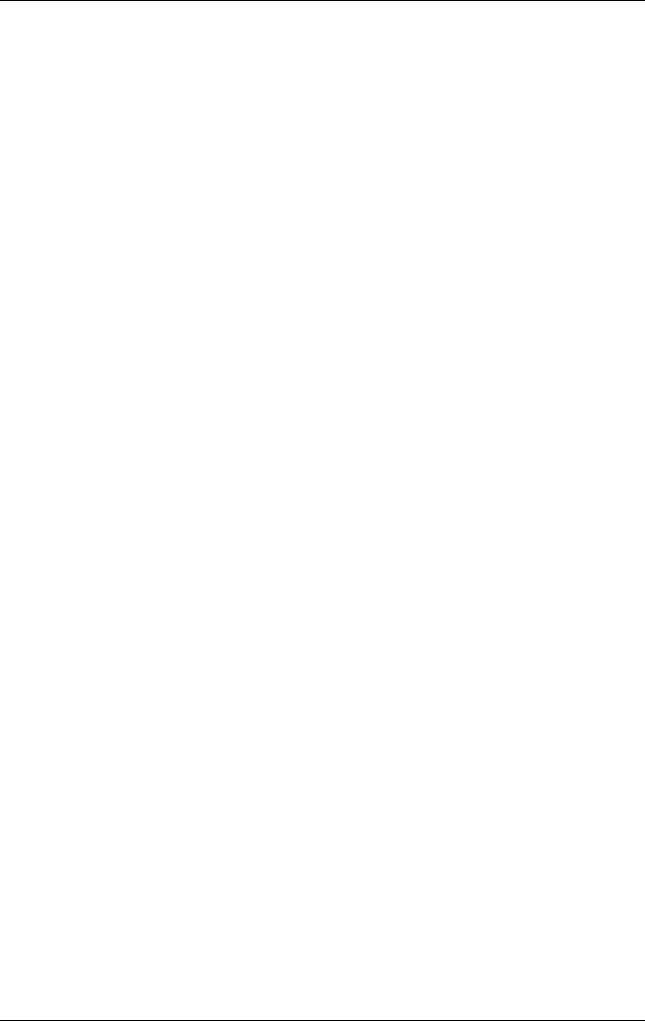
Maintenance
11-5
R4C428_V2
long.bk Rev_C
A5 size MAINT.FM
1/14/00 Pass 2
R
Proof Sign-off:
tantoname _______
leadername _______
editorname _______
Cleaning the Print Head
If you find that printouts and copies are unexpectedly faint or that
there are gaps (missing dots) in the printed image, you may be
able to solve the problem by cleaning the print head. Cleaning the
print head ensures that the nozzles are delivering the ink
properly.
You can clean the print head from your computer using the Head
Cleaning utility in the printer software, or from the Stylus Scan
itself by using the control panel buttons.
Note:
❏
Print head cleaning uses both color and black ink. To avoid wasting
ink, clean the print head only if print quality declines.
❏
Use the Nozzle Check utility first to confirm that the print head
needs to be cleaned. This saves ink.
❏
When the
B
black or
A
color ink out light is flashing or on, you
cannot clean the print head. Replace the appropriate ink cartridge
first.
❏
Do not start the Head Cleaning or Nozzle Check utility while
printing is in progress; otherwise, your printout may be marred.
Using the Head Cleaning utility
Follow the steps below to use the Head Cleaning utility.
For Windows users
1. Make sure that the Stylus Scan is on and both the
B
black and
A
color ink out lights are off.
Note:
If the
B
black or
A
color ink out light is flashing, you can not clean
the print head. Replace the appropriate ink cartridge first.