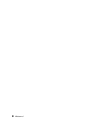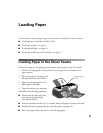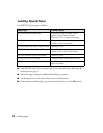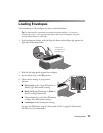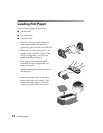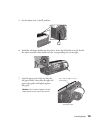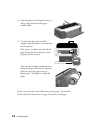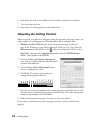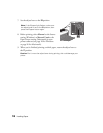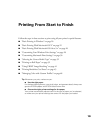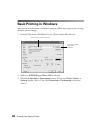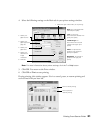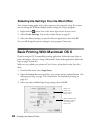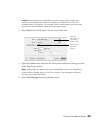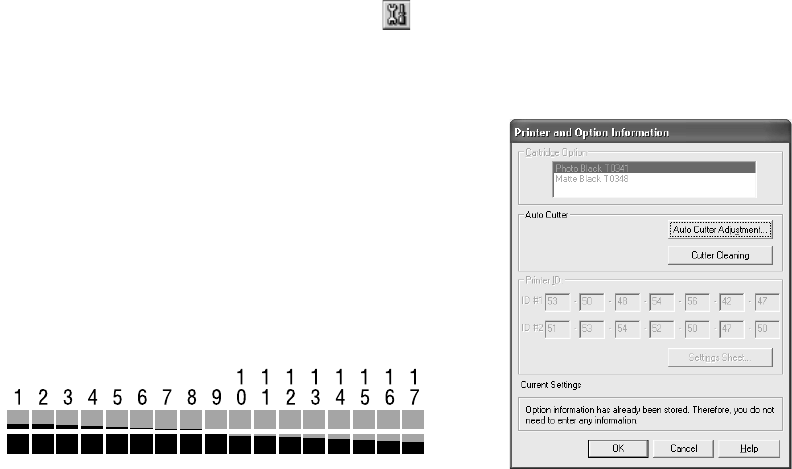
16 Loading Paper
6. Push down the cloth in the middle to form a basket to hold your cut photos.
7. Turn the printer back on.
8. Now adjust the cutting position as described below.
Adjusting the Cutting Position
Before you print your photos on roll paper using the automatic roll paper cutter, you
need to adjust the cutting position. This adjustment affects roll paper only.
1. Windows and Mac OS 8.6 to 9.x: Access the printer settings window (see
page 20 for Windows or page 26 for Macintosh OS 8.6 to 9.x). Then click the
Maintenance tab (Windows) or the utility icon (Macintosh OS 8.6 to 9.x).
Mac OS X: Open the OS X Applications folder and select EPSON Printer
Utility
. Then double-click SP 2200.
2. Click the Printer and Option Information
icon. You see a window like this (the Macintosh
windows look different):
3. Click the Auto Cutter Adjustment button.
You see an adjustment screen.
4. Click Print. The printer prints and cuts a
cutting position pattern like this:
5. Place the two cut pieces together and examine the patterns. Identify the one with
the most precise cut between the orange and black boxes. Then select that pattern
number in the window and click Finish.
6. Follow the instructions on page 32 to print and cut your photos.
If you notice any ink smears on your cut paper, clean the cutter as described on
page 68.